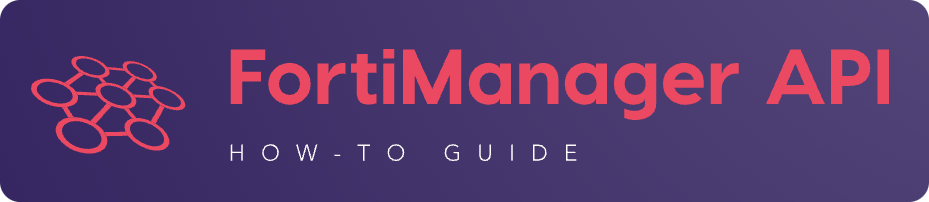8. Device Management#
8.1. How to rename a managed device?#
Warning
This section is describing how to change the device name used by FortiManager.
Changing the device’s hostname is a different topic (even though most of the time, for ease of operations, both are identical).
You can use two endpoints:
/dvmdb/device/<device>/dvmdb/adom/<adom>/device/<device>
8.1.1. Using /dvmdb/device/<device>#
To rename the fgt-741-001 device to fgt-742-001 in the dc_emea ADOM:
{
"id": 3,
"method": "set",
"params": [
{
"data": {
"name": "fgt-742-001"
},
"url": "/dvmdb/device/fgt-741-001"
}
],
"session": "{{session}}"
}
{
"id": 3,
"result": [
{
"data": {
"name": "fgt-742-001"
},
"status": {
"code": 0,
"message": "OK"
},
"url": "/dvmdb/device/foobar"
}
]
}
8.1.2. Using /dvmdb/adom/<adom>/device/<device>#
To rename the fgt-741-001 device to fgt-742-001 in the dc_emea ADOM:
{
"id": 3,
"method": "update",
"params": [
{
"data": {
"name": "fgt-742-001"
},
"url": "/dvmdb/adom/dc_emea/device/fgt-741-001"
}
],
"session": "{{session}}"
}
Note
You can also use the
setmethod
{
"id": 3,
"result": [
{
"data": {
"name": "fgt-742-001"
},
"status": {
"code": 0,
"message": "OK"
},
"url": "/dvmdb/adom/dc_emea/device/fgt-741-001"
}
]
}
8.2. Device status#
This section is about getting the Config Status, Policy Package Status, Provisioning Templates status, ADOM membership, cluster member status, etc. for the managed devices.
This is more or less the information showing up int the Device Manager > Device & Groups page of the FortiManager GUI:

To get those status for a specific device:
REQUEST:
{
"id": 3,
"method": "get",
"params": [
{
"option": [
"extra info",
"assignment info"
],
"url": "/dvmdb/device/cluster_site_1"
}
],
"session": "POAGtBw1yyb4wvLO6SNpVkQwzVtKFFQaER/I3B/BRZkJj7RkFjfBuhJdFHmP2ShOtr7SDOw1EyJuG+BwCPDOiA==",
"verbose": 1
}
RESPONSE:
1{
2 "id": 3,
3 "result": [
4 {
5 "data": {
6 "adm_pass": [
7 "ENC",
8 "g9ZrdUj7gIqEKVU6aI9Azk8+hXo8BUUpRXFzN++KBvjfXH+dcK90agrchqFtsr2WH/nkbeLDxeS/jhmlnXKAg5/q+D6nYsrMDudW1SHLBWLgYzJccx9ja5tZOOwvYoYm1ac+txELl+U/XCIarQHlRB0AEO5syVKzfWAye8akyCNqVwGs"
9 ],
10 "adm_usr": "admin",
11 "app_ver": "",
12 "assignment info": [
13 {
14 "name": "branches",
15 "status": "installed",
16 "type": "devprof"
17 }
18 ],
19 "...": "...",
20 "conf_status": "insync",
21 "conn_mode": "passive",
22 "conn_status": "up",
23 "db_status": "nomod",
24 "dev_status": "auto_updated",
25 "extra info": {
26 "adom": "production"
27 },
28 "ha_slave": [
29 {
30 "did": "cluster_site_1",
31 "flags": null,
32 "idx": 0,
33 "name": "i_04_fgt_11",
34 "obj ver": -1,
35 "oid": 1463,
36 "prio": 200,
37 "role": "master",
38 "sn": "FGVMULTM22000561",
39 "status": 1
40 },
41 {
42 "did": "cluster_site_1",
43 "flags": null,
44 "idx": 2147483647,
45 "name": "i_05_fgt_12",
46 "obj ver": -1,
47 "oid": 1464,
48 "prio": 100,
49 "role": "slave",
50 "sn": "FGVMULTM22000560",
51 "status": 2
52 }
53 ],
54 "...": "...",
55 "hostname": "i_04_fgt_11",
56 "...": "..."
57 "vdom": [
58 {
59 "assignment info": [
60 {
61 "name": "branches",
62 "status": "installed",
63 "type": "policy"
64 },
65 {
66 "name": "1375-3",
67 "status": "installed",
68 "type": "wtp"
69 },
70 {
71 "name": "branches",
72 "status": "installed",
73 "type": "wanprof"
74 },
75 {
76 "name": "1375-3",
77 "status": "installed",
78 "type": "fsp"
79 },
80 {
81 "name": "1375-3",
82 "status": "imported",
83 "type": "fext"
84 },
85 {
86 "name": "branches",
87 "status": "installed",
88 "type": "cli"
89 },
90 {
91 "name": "branches",
92 "status": "installed",
93 "stype": "_ipsec",
94 "type": "template"
95 },
96 {
97 "name": "branches",
98 "status": "installed",
99 "stype": "_router_static",
100 "type": "template"
101 },
102 {
103 "name": "branches",
104 "status": "installed",
105 "stype": "unkown",
106 "type": "template"
107 }
108 ],
109 "...": "...",
110 "extra info": {
111 "adom": "production"
112 },
113 "...": "..."
114 "name": "root",
115 "...": "..."
116 }
117 ],
118 "...": "..."
119 },
120 "status": {
121 "code": 0,
122 "message": "OK"
123 },
124 "url": "/dvmdb/device/cluster_site_1"
125 }
126 ]
127}
This output is showing a lot of information:
- Lines 12-18
This is showing that the device (global scope) is assigned to a system template (
devprof) namedbranchesand that it is in sync (installed). It means the content of the system template has been applied to real managed device.- Lines 20-24
Those are the device status.
- Lines 25-27
The device (global scope) belongs to ADOM
production. One of its VDOMs could belong to another ADOM…- Lines 28-53
It indicates this is a cluster and here are the members. The
statusindicates the status of the member.1means the member is up while2means it is down.- Lines 57-117
The
vdomblock gives the status information for all VDOMs. Lines 60-64 gives the policy package name (branches) and status (installed), lines 70-74 gives the SD-WAN Template name (branches) and status (installed), etc.- Lines 110-114
It gives the VDOM name (
root) along with the ADOM it belongs to (production).
This FortiManager JSON RPC API request is very powerful: it can return the status information for all devices of all ADOMs!:
REQUEST:
{
"id": 3,
"method": "get",
"params": [
{
"option": [
"extra info",
"assignment info"
],
"url": "/dvmdb/device"
}
],
"session": "uN1mD86SolLxF7dwUZKLZcRh3doHd3ELSX0oxZjwA6El33hcGn9Xl8ImM2Th7v/lmIn825z4OqaN2EpbBazPFw==",
"verbose": 1
}
8.3. How to refresh a device?#
It’s about using API to reproduce the GUI Refresh Device action available when you right click a managed device from the Device Manager > Device & Groups page.
8.3.1. Refresh one device#
REQUEST:
{
"method": "exec",
"params": [
{
"data": {
"adom": "{{adom}}",
"device": "fgt_1",
"flags": [
"create_task",
"nonblocking"
]
},
"url": "/dvm/cmd/update/device"
}
],
"session": "{{session_id}}",
"id": 1
}
RESPONSE:
{
"id": 1,
"result": [
{
"data": {
"pid": 6665,
"taskid": 4
},
"status": {
"code": 0,
"message": "OK"
},
"url": "/dvm/cmd/update/device"
}
]
}
8.3.2. Refresh multiple devices#
REQUEST:
{
"id": 1,
"session": "{{session_id}}",
"params": [
{
"url": "/dvm/cmd/update/dev-list",
"data": {
"adom": "{{adom}}",
"flags": [
"create_task",
"nonblocking"
],
"update-dev-member-list": [
{
"name": "fgt_1"
},
{
"name": "hub_1"
},
{
"name": "hub_2"
}
]
}
}
]
}
RESPONSE:
{
"id": 1,
"result": [
{
"data": {
"taskid": 100
},
"status": {
"code": 0,
"message": "OK"
},
"url": "/dvm/cmd/update/dev-list"
}
]
}
8.4. Device coordinates#
You can configure the device coordinates in the device CMDB using the FMG JSON
RPC API url:
/pm/config/device/<device>/global/system/global
by touching the gui-device-latitude and gui-device-longitude
attributes.
You can also set the coordinates in the device’s metadata using the FMG JSON
RPC API url:
/dvmdb/device/<device>
by touching the latidude and longitude attributes.
According to #0708937, FMG is saving the method used to change the coordinates in the attribute location_from from device’s metadata.
This attribute could have value like gui, json, config or
unset. It helps FMG to figure out how to set the coordinates. It helps to
figure out how the coordinates synchronization is performed between device
configuration and metadata…
In the below example, we can see that the coordinates were existing in devices configuration before their on-boarding in FMG:
REQUEST:
{
"id": 1,
"jsonrpc": "1.0",
"method": "get",
"params": [
{
"fields": [
"name",
"location_from"
],
"loadsub": 0,
"url": "/dvmdb/device"
}
],
"session": "9US6WwzjEQ/ktSRPInyURpuhjleLsrLvAk/kPo8rgFTAo/AAoLFTNywA666X7j65u1UoKd1EBDu0TdA8plmCyA==",
"verbose": 1
}
RESPONSE:
{
"id": 1,
"result": [
{
"data": [
{
"location_from": "config",
"name": "fgt_00_1",
"oid": 161
},
{
"location_from": "config",
"name": "fgt_01_1",
"oid": 170
},
{
"location_from": "config",
"name": "fgt_02_1",
"oid": 174
},
{
"location_from": "config",
"name": "fgt_03_1",
"oid": 172
},
{
"location_from": "config",
"name": "fgt_04_1",
"oid": 176
},
{
"location_from": "config",
"name": "fgt_05_1",
"oid": 182
},
{
"location_from": "config",
"name": "fgt_06_1",
"oid": 184
},
{
"location_from": "config",
"name": "fgt_07_1",
"oid": 186
},
{
"location_from": "config",
"name": "fgt_08_1",
"oid": 189
}
],
"status": {
"code": 0,
"message": "OK"
},
"url": "/dvmdb/device"
}
]
}
8.5. How to get the full device database syntax?#
Caught in #0607071.
REQUEST:
{
"id": 1,
"method": "get",
"params": [
{
"url": "pm/config/device/d1/global/_syntax/cli_only"
"option": "syntax"
}
]
}
8.6. How to add a real device?#
The following example shows how to add the dev_001 in the demo ADOM:
{
"id": 3,
"method": "exec",
"params": [
{
"data": {
"adom": "demo",
"device": {
"adm_pass": "fortinet",
"adm_usr": "admin",
"ip": "10.210.34.51",
"mgmt_mode": "fmg",
"name": "dev_001"
},
"flags": [
"create_task"
]
},
"url": "/dvm/cmd/add/device"
}
],
"session": "{{session}}"
}
Note
This API request will be blocking
You will get a response only once the device will be added within FortiManager
The
create_taskflag is a good practice; FortiManager creates a task that you can refer to in case the add device operation failsTo get a non-blocking operation, you can add the
nonblockingflag:"flags": [ "create_task", "nonblocking" ]
In that case, FortiManager will return immediately while still creating a task that this time you should monitor to follow its progress
The
noneflag will just do the add device operation, without creating a task; task will be blocking
Warning
If you use the nonblocking flag, then you have to keep the API session up till the end of the add device operation
The add device operation takes time; if your program logs out right after the API call, but while the add device operation is still in progress, then FortiManager will return a message (visible in the task, provided you used the
create_taskflag) similar to:Failed to update device information.
It is recommended to combine the
nonblockingwith thecreate_taskflag in order to monitor the task progress and logs out from the API session only once the add operation is successfully completed
{
"id": 3,
"result": [
{
"data": {
"device": {
"adm_pass": "fortinet",
"adm_usr": "admin",
"av_ver": "1.00000(2018-04-09 18:07)",
"beta": -1,
"branch_pt": 523,
"build": 523,
"conn_mode": 1,
"conn_status": 1,
"dev_status": 1,
"flags": 2097169,
"hostname": "dev_001",
"ip": "10.210.34.51",
"ips_ver": "6.00741(2015-12-01 02:30)",
"last_checked": 1711025724,
"maxvdom": 11,
"mgmt.__data[0]": 3870643,
"mgmt.__data[4]": 2105184256,
"mgmt.__data[6]": 1,
"mgmt_mode": 3,
"mgmt_uuid": "1981351328",
"mr": 0,
"name": "dev_111",
"oid": 34835,
"opts": 256,
"os_type": 0,
"os_ver": 7,
"patch": 12,
"platform_id": 159,
"platform_str": "FortiGate-VM64",
"relver_info": "GA",
"sn": "FGVMMLREDACTED33",
"source": 1,
"tab_status": "<unknown>",
"version": 700,
"vm_cpu": 1,
"vm_cpu_limit": 1,
"vm_mem": 2007,
"vm_mem_limit": 2147483647,
"vm_status": 3
},
"taskid": 752
},
"status": {
"code": 0,
"message": "OK"
},
"url": "/dvm/cmd/add/device"
}
]
}
Note
If you’re using the following list of flags:
"flags": [ "create_task", "nonblocking" ]
You will get this shorter response:
{ "id": 3, "result": [ { "data": { "pid": 31637, "taskid": 754 }, "status": { "code": 0, "message": "OK" }, "url": "/dvm/cmd/add/device" } ] }
8.7. How to change the serial number of a managed device?#
This is for the case where the former device failed and a new one was shipped to replace it.
FortiManager is still having the configuration of the failed device linked to a managed device whose serial number doesn’t correspond to the new shipped device.
It is possible to fix the wrong serial number maintained by FortiManager using the following FortiManager JSON RPC API request:
REQUEST:
{
"id": 3,
"method": "exec",
"params": [
{
"data": {
"sn": "FGVMULTM21001111"
},
"url": "/dvmdb/device/replace/sn/fgt"
}
],
"session": "GD9Ce1EbGr+b1ebMUxC1PY4wPlgpQGu9y3vlyLCtrH7AE+wg9uXvENAKcIhbK86r2DpxngsZewLlokDZ2Av3uQ=="
}
This request is replacing the serial number of device named fgt with new
serial number FGVMULTM21001111.
RESPONSE:
{
"id": 3,
"result": [
{
"status": {
"code": 0,
"message": "OK"
},
"url": "/dvmdb/device/replace/sn/fgt"
}
]
}
Warning
Once the FortiManager will have a matching serial number, it will be able to reconnect to the new device.
However, if FortiManager is in auto-update mode, it will just retrieve a blank configuration: the one from the new device!
You will lose the production configuration which was maintained by FortiManager for the failed device.
So better to implement this when FortiManager isn’t in auto-update mode:
config system admin setting set auto-update disable end
8.10. Model Device#
8.10.1. How to obtain the list of supported Model Device?#
Caught in #0380729.
You can use this FortiManager JSON RPC API call:
{
"id": 3,
"method": "get",
"params": [
{
"url": "/pm/config/adom/root/_data/dvm/device/model"
}
],
"session": "{{session}}",
"verbose": 1
}
{
"id": 3,
"result": [
{
"data": [
{
"ostype": "FortiGate",
"platform_id": 0,
"platform_name": "FortiGate-30D"
},
{
"ostype": "FortiGate",
"platform_id": 1,
"platform_name": "FortiGate-30D-POE"
},
{
"ostype": "FortiGate",
"platform_id": 2,
"platform_name": "FortiGate-30E"
},
"<truncated>",
{
"ostype": "FortiPAM",
"platform_id": 7,
"platform_name": "FortiPAM-VM64"
},
{
"ostype": "FortiCASB",
"platform_id": 0,
"platform_name": "FortiCASB-VM"
},
{
"ostype": "FortiToken",
"platform_id": 0,
"platform_name": "FortiToken-Cloud"
}
],
"status": {
"code": 0,
"message": "OK"
},
"url": "/pm/config/adom/root/_data/dvm/device/model"
}
]
}
It is possible to ask for a specific model by specifying the ostype as shown below to get all possible FortiADC Model Devices:
{
"id": 3,
"method": "get",
"params": [
{
"ostype": "FortiADC",
"url": "/pm/config/adom/root/_data/dvm/device/model"
}
],
"session": "{{session}}",
"verbose": 1
}
{
"id": 3,
"result": [
{
"data": [
{
"ostype": "FortiADC",
"platform_id": 0,
"platform_name": "FortiADC-100F"
},
{
"ostype": "FortiADC",
"platform_id": 1,
"platform_name": "FortiADC-120F"
},
{
"ostype": "FortiADC",
"platform_id": 2,
"platform_name": "FortiADC-200D"
},
"<truncated>",
{
"ostype": "FortiADC",
"platform_id": 18,
"platform_name": "FortiADC-4200F"
},
{
"ostype": "FortiADC",
"platform_id": 19,
"platform_name": "FortiADC-5000F"
},
{
"ostype": "FortiADC",
"platform_id": 20,
"platform_name": "FortiADC-VM"
}
],
"status": {
"code": 0,
"message": "OK"
},
"url": "/pm/config/adom/root/_data/dvm/device/model"
}
]
}
Possible values for the ostype attributes:
fosorFortiGatefocorFortiCarrierfmgorFortiManageretc.
8.10.2. How to create a Model Device?#
8.10.2.1. For a virtual appliance#
For a virtual appliance, the platform_str attribute is required:
REQUEST:
{
"id": 1,
"jsonrpc": "1.0",
"method": "exec",
"params": [
{
"data": {
"adom": "root",
"device": {
"device action": "add_model",
"mgmt_mode": "fmg",
"mr": 4,
"name": "foo_003",
"os_type": "fos",
"os_ver": "6.0",
"platform_str": "FortiGate-VM64-KVM",
"sn": "FGVMUL0000000001"
},
"flags": [
"create_task"
]
},
"url": "/dvm/cmd/add/device"
}
],
"session": "mY/2nnbRWCY9ec1kYLwc5eeA39iKVFldjyG3jWiDARXF4CJ3ujoRLkbRZ023GZaCNcAagWK8a78TGRqyQpIOlQ==",
"verbose": 1
}
RESPONSE:
{
"id": 1,
"result": [
{
"data": {
"device": {
"beta": -1,
"branch_pt": 1878,
"build": 1878,
"conn_mode": 1,
"dev_status": 1,
"flags": 2359296,
"hostname": "FGVMUL0000000001",
"maxvdom": 10,
"mgmt_id": 2049095076,
"mgmt_mode": 3,
"mr": 4,
"name": "foo_003",
"oid": 848,
"os_type": 0,
"os_ver": 6,
"patch": -1,
"platform_id": 134,
"platform_str": "FortiGate-VM64-KVM",
"sn": "FGVMUL0000000001",
"source": 1,
"tab_status": "<unknown>",
"version": 600,
"vm_cpu": 255,
"vm_cpu_limit": 255,
"vm_mem": 2147483647,
"vm_mem_limit": 2147483647,
"vm_status": 3
},
"taskid": 2837
},
"status": {
"code": 0,
"message": "OK"
},
"url": "/dvm/cmd/add/device"
}
]
}
8.10.2.2. For a hardware appliance#
We need to use use the device action (with a space) attribute set
with value add_model.
REQUEST:
{
"id": 1,
"jsonrpc": "1.0",
"method": "exec",
"params": [
{
"data": {
"adom": "TEST",
"device": {
"device action": "add_model",
"mgmt_mode": "fmg",
"mr": 2,
"name": "device_001",
"os_type": "fos",
"os_ver": "6.0",
"sn": "FGT61E0000000001"
},
"flags": [
"none"
]
},
"url": "/dvm/cmd/add/device"
}
],
"session": "YZpf77hyDY7IIh29q6V6ncBcyEES3NrdIcgoHjxSzT5ox3ESkDk+A+907nHsQslvB4CPL3/75kRndrO9+el80ru95oErvMap",
"verbose": 1
}
RESPONSE:
{
"id": 1,
"result": [
{
"data": {
"device": {
"beta": -1,
"branch_pt": 1063,
"build": 1063,
"conn_mode": 1,
"dev_status": 1,
"flags": 262144,
"hostname": "FGT61E0000000001",
"maxvdom": 10,
"mgmt_id": 1927314280,
"mgmt_mode": 3,
"mr": 2,
"name": "device_001",
"oid": 138,
"os_type": 0,
"os_ver": 6,
"patch": -1,
"platform_id": 18,
"platform_str": "FortiGate-61E",
"sn": "FGT61E0000000001",
"source": 1,
"tab_status": "<unknown>",
"version": 600
}
},
"status": {
"code": 0,
"message": "OK"
},
"url": "/dvm/cmd/add/device"
}
]
}
For a FGT-VM platform, it is mandatory to add the platform_str
attribute in the device block. For instance, when we add a FGT-VM
with serial number FGVM080000000001, are we adding a XEN or KVM
VM? If we use:
"device": {
[...]
"platform_str": "FortiGate-VM64-KVM",
[...]
}
there is no longer any ambiguity.
8.10.3. How to create a model device and add in in a group with a single request?#
REQUEST:
{
"id": 1,
"jsonrpc": "1.0",
"method": "exec",
"params": [
{
"data": {
"adom": "root",
"device": {
"device action": "add_model",
"mgmt_mode": "fmg",
"mr": 2,
"name": "device_001",
"os_type": "fos",
"os_ver": "6.0",
"sn": "FGT61E0000000001"
},
"flags": [
"none"
],
"groups": [
{
"name": "SDWANsites"
}
]
},
"url": "/dvm/cmd/add/device"
}
],
"session": "MEm0R40M6JF+IVHZcE8U/Bdl38Id6MX58Sib3E929MkPS1yyjUEv87XB3ZrvDfbISZJfdYT83r8UZCbLJIKCrA==",
"verbose": 1
}
RESPONSE:
{
"id": 1,
"result": [
{
"data": {
"device": {
"beta": -1,
"branch_pt": 1140,
"build": 1140,
"conn_mode": 1,
"dev_status": 1,
"flags": 262144,
"hostname": "FGT61E0000000001",
"maxvdom": 10,
"mgmt_id": 1989012988,
"mgmt_mode": 3,
"mr": 2,
"name": "device_001",
"oid": 195,
"os_type": 0,
"os_ver": 6,
"patch": -1,
"platform_id": 20,
"platform_str": "FortiGate-61E",
"sn": "FGT61E0000000001",
"source": 1,
"tab_status": "<unknown>",
"version": 600
}
},
"status": {
"code": 0,
"message": "OK"
},
"url": "/dvm/cmd/add/device"
}
]
}
8.10.4. How to enable the auto-link flag on a model device?#
Starting with FMG 7.0.3, this is no longer required. From #605560: add linked_to_model to the default flag when adding model device to match GUI behavior when add from GUI.
For older FMG version:
Considering #0605560, it is not possible to create a model device and set the auto-link flag with a single API call. We need two separate API calls. Below is the one to enable the auto-link on an already created model device platform (ie. the first API call):
REQUEST:
{
"id": 1,
"jsonrpc": "1.0",
"method": "set",
"params": [
{
"data": {
"flags": [
"is_model",
"linked_to_model"
]
},
"url": "/dvmdb/device/device_001"
}
],
"session": "1zWEW7N3/CRhgK/Rj1fnA7K5QRqGiVu8OqK9P+wVmVM8lm0ZORVvmqkMptgHsQJB5zsIviMgzfF+jWuB3cE2o60VSoTuXUOh",
"verbose": 1
}
RESPONSE:
{
"id": 1,
"result": [
{
"data": {
"name": "device_001"
},
"status": {
"code": 0,
"message": "OK"
},
"url": "/dvmdb/device/device_001"
}
]
}
Note
We need to preserve the original flag
is_modeland all other possible flags set prior to this call. It means that as a best practice, it’s better togetfirst the device and append the flaglinked_to_modelto the originalflagslist.The auto-link (or auto-push) flag indicates to FortiManager that it has to push the model device configuration automatically as soon as the real device (with matching serial number or pre-shared-key) shows up. As we can see above, the auto-link flag name is having a complete different name:
linked_to_model.
8.10.4.1. Multiplexing example#
Before FMG 7.0.3, we have to enable the linked_to_model by using a second
API request. We do this, usually, right after the model device creation.
FMG allows to create multiple model devices in one single API call using the
/dvm/cmd/add/dev-list.
However, there’s no url to enable the linked_to_model using a single API
call.
We can still do it by multiplexing multiple data blocks:
REQUEST:
{
"method": "set",
"params": [
{
"data": {
"flags": [
"is_model",
"linked_to_model"
]
},
"url": "/dvmdb/adom/root/device/knock_37288_dev_010"
},
{
"data": {
"flags": [
"is_model",
"linked_to_model"
]
},
"url": "/dvmdb/adom/root/device/knock_37288_dev_011"
}
],
"session": "{{session_id}}",
"id": 1
}
RESPONSE:
{
"id": 1,
"result": [
{
"data": {
"name": "knock_37288_dev_010"
},
"status": {
"code": 0,
"message": "OK"
},
"url": "/dvmdb/adom/root/device/knock_37288_dev_010"
},
{
"data": {
"name": "knock_37288_dev_011"
},
"status": {
"code": 0,
"message": "OK"
},
"url": "/dvmdb/adom/root/device/knock_37288_dev_011"
}
]
}
8.10.5. How to enable VDOM on a Model Device?#
There is an vdom_enable option that you could be attempted to add in the
flags attribute of a Model Device.
It doesn’t seem to work: when you add it, it doesn’t auto-create the global objects that should be placed in global scope.
Hence, to enable the VDOM mode on a Model Device, better to review section How to enable VDOM?
8.10.6. How to enable the need_reset flag on a model device?#
This flag has been introduced in FortiManager 7.0/5/7.2.2 with #773777.
It instructs FortiManager to factory reset the device being on-boarded.
The following request, is setting the need_reset flag for the Model Device
dev_001_001:
REQUEST:
{
"id": 3,
"method": "set",
"params": [
{
"data": {
"flags": [
"is_model",
"linked_to_model",
"need_reset"
]
},
"url": "/dvmdb/device/dev_001_001"
}
],
"session": "FDR8qgQgpueFsR51s+bktIJY/pLNeXHA/YmCYPONfYP+qZTg9Yf0KYEMYvz7UdGiQ0ItxQe/XzqN+wxSE3rKfg=="
}
RESPONSE:
{
"id": 3,
"result": [
{
"data": {
"name": "dev_001_001"
},
"status": {
"code": 0,
"message": "OK"
},
"url": "/dvmdb/device/dev_001_001"
}
]
}
8.10.7. How to add a model device linked to a pre-Run CLI Template?#
Add Model Device wizard used in FortiManager GUI allows to tick a Pre-Run CLI Template option to select an existing Pre-Run CLI Template. It gives the feeling that FortiManager is able to create a Model Device and assign it to the selected Pre-Run CLI Template with a single GUI action.
However, in the backend that’s still two separate actions:
Add Model Device (see How to create a Model Device?)
Assign a CLI Template (see How to assign a Pre-Run CLI Template to a device?)
8.10.8. How to get the list of Model Devices?#
First, get your list of managed devices using:
{
"id": 3,
"method": "get",
"params": [
{
"fields": [
"name",
"sn",
"flags"
]
}
],
"loadsub": 0,
"url": "/dvmdb/device"
"session": "{{session}}",
"verbose": 1
}
{
"result": [
{
"data": [
{
"flags": [
"has_hdd",
"linked_to_model"
],
"name": "FGVMMLTM22006608",
"oid": 4503,
"sn": "FGVMMLTM22006608"
},
{
"flags": null,
"name": "FGVMMLTM23007255",
"oid": 4440,
"sn": "FGVMMLTM23007255"
},
{
"flags": null,
"name": "FGVMPG0A8I110002",
"oid": 3758,
"sn": "FGVMPG0A8I110002"
},
{"..."},
{
"flags": [
"is_model",
"linked_to_model"
],
"name": "test_dev_003",
"oid": 4607,
"sn": "FGT61F0000000003"
}
],
"status": {
"code": 0,
"message": "OK"
},
"url": "/dvmdb/device"
}
],
"id": 1
}
You can observe that sometimes the returned flags attribute is a list of keywords like has_hdd, is_model, linked_to_model, etc.
If you are asked to retrieve the list of Model Devices only, you could be attempted to use a request with the filter attribute:
{
"id": 3,
"method": "get",
"params": [
{
"fields": [
"name",
"sn",
"flags"
],
"filter": [
"flags",
"contain",
"is_model"
],
"loadsub": 0,
"url": "/dvmdb/device"
}
],
"session": "{{session}}",
"verbose": 1
}
{
"id": 3,
"result": [
{
"data": [],
"status": {
"code": 0,
"message": "OK"
},
"url": "/dvmdb/device"
}
]
}
As you can see it doesn’t work.
It’s because the flags attribute isn’t a table but an integer where flags are combined all together using bitwise AND operations.
Note
Because the
verboseattribute is specified in thegetrequest, FortiManager is nice enough to returne theflagsattribute as a listBut as you can see it is creating confusion for when it is required to filter its content
To get all Model Devices, you have to use the bitwise AND operator in the filter as shown below:
{
"id": 3,
"method": "get",
"params": [
{
"fields": [
"name",
"sn",
"flags"
],
"filter": [
"flags",
"&",
262176,
262176
],
"loadsub": 0,
"url": "/dvmdb/device"
}
],
"session": "{{session}}",
"verbose": 1
}
Tip
Where is this
262176value from?This is the integer version of the
is_modelsymbolic name plus32!Warning
Don’t forget to add
32!You can get the integer version of the
is_modelsymbolic from the FortiManager CLI:Enter the shell:
execute shellThen get the integer version of the
is_modelsymbolic name using those commands:cd /var/dm/syntax grep is_model *json
You will get the following output:
fmg_dvm_syntax.json: "is_model": 262144, [...]
{
"result": [
{
"data": [
{
"flags": [
"is_model",
"linked_to_model"
],
"name": "adom_edeka_dev_001",
"oid": 4623,
"sn": "FGT40F1100000001"
},
{"..."},
{
"flags": [
"is_model",
"linked_to_model"
],
"name": "test_dev_003",
"oid": 4607,
"sn": "FGT61F0000000003"
}
],
"status": {
"code": 0,
"message": "OK"
},
"url": "/dvmdb/device"
}
],
"id": 1
}
Now you can see that FortiManager only returns the Model Devices: the devices where is_model keyword is used in the flags attribute.
Note
You understand that you could also combine more device capabilities.
For intance if you want all Model Devices (symbolic name is_model, numerical value 262144) with a log disk (symbolic name has_hdd, numerical value 1), you can use following filter attribute:
"filter": [
"flags",
"&&",
262177,
262177,
]
where 262177 is the sum of the numerical values for is_model, has_hdd + 32!
You can also use this more complex form:
"filter": [
[
"flags",
"&&",
262176,
262176,
],
"&&"
[
"flags",
"&&",
33,
33,
],
]
where:
262176is the sum of the numerical values foris_model+32!33is the sum of the numerical values forhas_hdd+32!
8.11. How to get the ADOM a device belongs to?#
Caught in #0414003.
There are two methods:
Combine
object masterwithfilterUse the
extra infooption
8.11.1. How to get the ADOM a device belongs to using object master with filter?#
You can append the object master to the /dvmdb/device/<device>/
endpoint.
But in this case, you also have to use the filter in an unusual as shown below.
To get the ADOM details the fgt-742-001 belongs to:
{
"id": 3,
"method": "get",
"params": [
{
"filter": [
"adom"
],
"url": "/dvmdb/device/fgt-742-001/object master"
}
],
"session": "{{session}}",
"verbose": 1
}
{
"id": 3,
"result": [
{
"data": [
{
"create_time": 1700207435,
"desc": "",
"flags": "no_vpn_console",
"lock_override": 0,
"log_db_retention_hours": 1440,
"log_disk_quota": 0,
"log_disk_quota_alert_thres": 90,
"log_disk_quota_split_ratio": 70,
"log_file_retention_hours": 8760,
"logview_customize": "",
"mig_mr": 0,
"mig_os_ver": "0.0",
"mode": "gms",
"mr": 4,
"name": "dc_emea",
"obj_customize": "",
"oid": 165,
"os_ver": "7.0",
"restricted_prds": "fos",
"state": 1,
"tab_status": "",
"tz": 2,
"uuid": "210ecfa4-baed-51ee-a551-2efcb4f9a788",
"workspace_mode": 0
}
],
"status": {
"code": 0,
"message": "OK"
},
"url": "/dvmdb/device/fgt-742-001/object master"
}
]
}
Note
The
fgt-742-001device belongs to thedc_emeaADOM
8.11.2. How to get the ADOM a device belongs to using the extra info option?#
Since #0462768, we can use just the option extra info as shown below.
To get the ADOM details the fgt-742-001 belongs to:
{
"id": 4,
"method": "get",
"params": [
{
"fields": [
"name",
"extra info"
],
"option": [
"extra info",
"no loadsub"
],
"url": "/dvmdb/device/fgt-742-001"
}
],
"session": "{{session}}",
"verbose": 1
}
{
"id": 4,
"result": [
{
"data": {
"extra info": {
"adom": "dc_emea"
},
"name": "fgt-742-001",
"obj ver": -1,
"oid": 596
},
"status": {
"code": 0,
"message": "OK"
},
"url": "/dvmdb/device/fgt-742-001"
}
]
}
Note
The
fgt-742-001device belongs to thedc_emeaADOM
8.12. How to install device settings against devices?#
To install Device Settings againt devices branch1 and branch2 from the
demo ADOM:
{
"id": 1,
"method": "exec",
"params": [
{
"data": {
"adom": "demo",
"dev_rev_comments": "sr_01233",
"flags": [
"none"
],
"scope": [
{
"name": "branch1",
"vdom": "root"
},
{
"name": "branch2",
"vdom": "root"
}
]
},
"url": "/securityconsole/install/device"
}
],
"session": "{{session}}"
}
Note
dev_rev_commentswill be used as the comment for the created Device Revision (see section Device revisions)
{
"id": 1,
"result": [
{
"data": {
"task": 462
},
"status": {
"code": 0,
"message": "OK"
},
"url": "/securityconsole/install/device"
}
]
}
8.13. Device Groups#
8.13.1. How to install device settings against a device group?#
We have device group france.
Goal is to install device settings against device group france.
REQUEST:
TODO
RESPONSE:
TODO
For the moment, it is not supported (#0617705).
8.13.2. How to create a device group?#
To add group Spokes in ADOM DEMO:
{
"id": 1,
"method": "add",
"params": [
{
"data": {
"name": "Spokes",
"os_type": "fos",
"type": "normal"
},
"url": "/dvmdb/adom/DEMO/group"
}
],
"session": "{{session}}"
}
{
"id": 1,
"result": [
{
"status": {
"code": 0,
"message": "OK"
},
"url": "/dvmdb/adom/DEMO/group"
}
]
}
8.13.3. How to add a device in a device group?#
REQUEST:
{
"id": 1,
"jsonrpc": "1.0",
"method": "add",
"params": [
{
"data": {
"name": "branch2_fgt",
"vdom": "root"
},
"url": "/dvmdb/adom/DEMO/group/branches/object member"
}
],
"session": "KOxfoeLVHkkmSwbyuAQ7pDU8uU5WoCFJH0k3p2WlFCU0jlaBMpd0zvzN69P31WBDy1vMNWHJpZed71xkce6edw==",
"verbose": 1
}
RESPONSE
{
"id": 1,
"result": [
{
"status": {
"code": 0,
"message": "OK"
},
"url": "/dvmdb/adom/DEMO/group/branches/object member"
}
]
}
8.13.4. How to add multiple devices in a device group?#
We can also add multiple devices at once.
To add devices peer22 and peer23 in device group Spokes from ADOM
DEMO:
{
"id": 1,
"method": "add",
"params": [
{
"data": [
{
"name": "peer22",
"vdom": "root"
},
{
"name": "peer23",
"vdom": "root"
}
],
"url": "/dvmdb/adom/DEMO/group/Spokes/object member"
}
],
"session": "{{session}}"
}
{
"id": 1,
"result": [
{
"status": {
"code": 0,
"message": "OK"
},
"url": "/dvmdb/adom/DEMO/group/Spokes/object member"
}
]
}
8.13.5. How to add a device group into a device group?#
To add the brasil device group into the amer device group, the
tenant_01 ADOM:
{
"id": 36,
"method": "add",
"params": [
{
"data": {
"name": "brasil"
},
"url": "/dvmdb/adom/tenant_01/group/amer/object member"
}
],
"session": "{{session}}"
}
Note
If you don’t specify the vdom attribute, FortiManager will consider
the name attribute as the name of a device group
{
"id": 36,
"result": [
{
"status": {
"code": 0,
"message": "OK"
},
"url": "/dvmdb/adom/tenant_01/group/amer/object member"
}
]
}
8.13.6. How to get the device group members?#
To get the list of devices belonging to device group foobar from ADOM
DEMO_008:
REQUEST:
{
"id": 1,
"jsonrpc": "1.0",
"method": "get",
"params": [
{
"option": [
"object member"
],
"url": "/dvmdb/adom/DEMO_008/group/foobar"
}
],
"session": "JMss+Pu+jvJFzYXde99qPibZk2qS1bJfyRP9tEjg3HtSVFHe1Gb0vqEFWhoP91vgmZKIrLuCwK6hQsw0cSkdHw==",
"verbose": 1
}
RESPONSE:
{
"id": 1,
"result": [
{
"data": {
"desc": "",
"name": "foobar",
"object member": [
{
"name": "demo_008_device_002",
"oid": 1483,
"vdom": "root",
"vdom_oid": 3
},
{
"name": "demo_008_device_003",
"oid": 1506,
"vdom": "root",
"vdom_oid": 3
},
{
"name": "foobar_001",
"oid": 1552,
"vdom": "root",
"vdom_oid": 3
}
],
"oid": 1743,
"os_type": "fos",
"type": "normal"
},
"status": {
"code": 0,
"message": "OK"
},
"url": "/dvmdb/adom/DEMO_008/group/foobar"
}
]
}
8.13.7. How to delete a device from a device group?#
REQUEST:
{
"id": 1,
"jsonrpc": "1.0",
"method": "delete",
"params": [
{
"data": {
"name": "branch2_fgt",
"vdom": "root"
},
"url": "/dvmdb/adom/DEMO/group/branches/object member"
}
],
"session": "v8scVv8nccmO0JNHIIj1KTMtorqsxXDwYf4BrdWac9syWHDH4zQaLuYhOZKWaPtwWKZKM3IEVaBBOwz9RPMHmg==",
"verbose": 1
}
RESPONSE:
{
"id": 1,
"result": [
{
"status": {
"code": 0,
"message": "OK"
},
"url": "/dvmdb/adom/DEMO/group/branches/object member"
}
]
}
8.13.8. How to delete multiple devices from a device group?#
We can also delete multiple devices at once.
To delete devices peer22 and peer23 from device group Spokes from
ADOM DEMO:
REQUEST:
{
"id": 1,
"jsonrpc": "1.0",
"method": "delete",
"params": [
{
"data": [
{
"name": "peer21",
"vdom": "root"
},
{
"name": "peer22",
"vdom": "root"
}
],
"url": "/dvmdb/adom/DEMO/group/Spokes/object member"
}
],
"session": "OozQ3Nuj4p2VTmivkfSlsgLrWZmCT3SwRPMpujFV7DE1aaVLhn+jpcJhecsPKNmulfkX4b0d557iIBW7sRANzg==",
"verbose": 1
}
RESPONSE:
{
"id": 1,
"result": [
{
"status": {
"code": 0,
"message": "OK"
},
"url": "/dvmdb/adom/DEMO/group/Spokes/object member"
}
]
}
8.13.9. How to delete a device group?#
REQUEST:
{
"id": 1,
"jsonrpc": "1.0",
"method": "delete",
"params": [
{
"url": "/dvmdb/adom/DEMO/group/Spokes"
}
],
"session": "OSz5aOlsNe10S5Op5i4J3Wu1dR7BCe+V+06Ktthtl3JOh82oyFTdAvOG8b0JRLZd26oHpO5w1X+1/165QMjZ5g==",
"verbose": 1
}
RESPONSE:
{
"id": 1,
"result": [
{
"status": {
"code": 0,
"message": "OK"
},
"url": "/dvmdb/adom/DEMO/group/Spokes"
}
]
}
8.14. How to delete a device?#
REQUEST:
{
"id": 1,
"jsonrpc": "1.0",
"method": "exec",
"params": [
{
"data": {
"adom": "root",
"device": "FGVMUL0000138718",
"flags": [
"none"
]
},
"url": "/dvm/cmd/del/device"
}
],
"session": "HDUilklPi9ik9UlI3ViL7CviROjqqNyF21PaaYRIfrIsiYwNYVzkzWKIE/bX0Pkj+ejQVE2Il7TMi/XrVxqGwA==",
"verbose": 1
}
RESPONSE:
{
"id": 1,
"result": [
{
"status": {
"code": 0,
"message": "OK"
},
"url": "/dvm/cmd/del/device"
}
]
}
You might face situations where some devices don’t belong to any ADOMs (which isn’t normal). Following FortiManager CLI command output illustrates this behavior:
fmg_720_interim # diagnose dvm device list
--- There are currently 2 devices/vdoms managed ---
--- There are currently 1 devices/vdoms count for license ---
TYPE OID SN HA IP NAME ADOM IPS FIRMWARE
unregistered 3853 FGVMULTM21001357 - 10.210.35.102 FGVMULTM21001357 root N/A 7.0 MR0 (157)
|- STATUS: dev-db: unknown; conf: unknown; cond: unregistered; dm: none; conn: unknown; FMGC
|- vdom:[3]root flags:0 adom:root pkg:[never-installed]
fmgfaz-model 3795 - root_dev_005 ??? N/A 7.0 MR0 (296)
|- STATUS: dev-db: unknown; conf: unknown; cond: unknown; dm: unknown; conn: unknown
|---- warning: device is not assigned to an adom, please delete and add this device again
[...]
You can see that device root_dev_005 is missing its ADOM information.
To delete such a device, just use an empty adom value:
REQUEST:
{
"id": 3,
"method": "exec",
"params": [
{
"data": {
"adom": "",
"device": "root_dev_005",
"flags": [
"create_task"
]
},
"url": "/dvm/cmd/del/device"
}
],
"session": "DHfvd10txF6O7Uwciw+6Q4dOm6OQb3E5IukQV/eNVI+uGVK3j3Guqi523eViEkZpgbJ8vgjXBHCajESRmn7XBQ=="
}
RESPONSE:
{
"id": 3,
"result": [
{
"data": {
"taskid": 4476
},
"status": {
"code": 0,
"message": "OK"
},
"url": "/dvm/cmd/del/device"
}
]
}
8.15. How to get device’s meta fields?#
Meta fields are not returned when getting the list of devices or when getting the properties of a specific device.
We have to add the option get meta.
We can also use the fields parameter to only return the now exposed meta
fields (and other fields we would like to be in the output).
The option works when getting list of devices:
REQUEST:
{
"id": 1,
"jsonrpc": "1.0",
"method": "get",
"params": [
{
"fields": [
"name",
"meta fields"
],
"loadsub": 0,
"option": [
"get meta"
],
"url": "/dvmdb/adom/SDWAN/device"
}
],
"session": "WWea7FR1N3iXssdeNZdUO/6m2AR1LmEaz8jaJmBwTm8BhmiySKNylqqsc2vrDNP1TMruRxX1fC6E4DxuFJTXKg==",
"verbose": 1
}
RESPONSE:
{
"id": 1,
"result": [
{
"data": [
{
"meta fields": {
"Address": "",
"Company/Organization": "",
"Contact Email": "",
"Contact Phone Number": "",
"branch_id": "",
"branch_latitude": "",
"branch_longitude": "",
"branch_timezone": "",
"lan_netmask": "",
"lan_network": ""
},
"name": "device-001",
"oid": 1152
},
{
"meta fields": {
"Address": "",
"Company/Organization": "",
"Contact Email": "",
"Contact Phone Number": "",
"branch_id": "1",
"branch_latitude": "48.85",
"branch_longitude": "2.34",
"branch_timezone": "28",
"lan_netmask": "",
"lan_network": ""
},
"name": "fgt-branch1",
"oid": 1117
},
{
"meta fields": {
"Address": "",
"Company/Organization": "",
"Contact Email": "",
"Contact Phone Number": "",
"branch_id": "2",
"branch_latitude": "40.71",
"branch_longitude": "-74.00",
"branch_timezone": "12",
"lan_netmask": "",
"lan_network": ""
},
"name": "fgt-branch2",
"oid": 1144
},
{
"meta fields": {
"Address": "",
"Company/Organization": "",
"Contact Email": "",
"Contact Phone Number": "",
"branch_id": "",
"branch_latitude": "",
"branch_longitude": "",
"branch_timezone": "",
"lan_netmask": "",
"lan_network": ""
},
"name": "fgt-hub",
"oid": 1111
}
],
"status": {
"code": 0,
"message": "OK"
},
"url": "/dvmdb/adom/SDWAN/device"
}
]
}
8.16. How to set device’s meta fields?#
REQUEST:
{
"id": 1,
"jsonrpc": "1.0",
"method": "set",
"params": [
{
"data": {
"meta fields": {
"branch_id": "2",
"branch_latitude": "48.892449",
"branch_longitude": "2.240228",
"branch_mgmt_ip": "192.168.0.120",
"branch_tz": "28",
"region_id": "18"
}
},
"url": "/dvmdb/device/branch2_fgt"
}
],
"session": "jykn9N/VfDy1fvapET/zbqByuThTpyFQAsqpfD3ViXf93fabHKZpxiRjfcY8jL07eYpTkoyZuc6TVMgfCy/L9g==",
"verbose": 1
}
Note
Don’t use integer for the metafield.
For instance, for the
branch_idmeta field we have used a string"2"instead of an integer2.
RESPONSE:
{
"id": 1,
"result": [
{
"data": {
"name": "branch2_fgt"
},
"status": {
"code": 0,
"message": "OK"
},
"url": "/dvmdb/device/branch2_fgt"
}
]
}
8.17. VDOM operations#
8.17.1. How to enable VDOM?#
We enable VDOM on device peer34.
REQUEST:
{
"id": 1,
"jsonrpc": "1.0",
"method": "set",
"params": [
{
"data": {
"vdom-mode": "multi-vdom"
},
"url": "/pm/config/device/peer34/global/system/global"
}
],
"session": "prIFGW9BKSVUPg98E4SREDBuxQ7IBT9gcjalREZYlyEjBML9FI6vfQtHBGgcHrrFmHcHM1/6CV0URsgY8+eLqA==",
"verbose": 1
}
RESPONSE:
{
"id": 1,
"result": [
{
"status": {
"code": 0,
"message": "OK"
},
"url": "/pm/config/device/peer34/global/system/global"
}
]
}
8.17.2. How to add a NAT VDOM?#
8.17.2.1. Using /dvmdb/device endpoint#
Create the VDOM
The following example shows how to add the
vd_001VDOM to thedev_001managed device:{ "id": 3, "method": "add", "params": [ { "data": { "comments": "VDOM #001", "name": "vd_001", "opmode": "nat", "vdom_type": "traffic" }, "url": "/dvmdb/device/dev_001/vdom" } ], "session": "{{session}}" }
{ "id": 3, "result": [ { "data": { "name": "vd_001" }, "status": { "code": 0, "message": "OK" }, "url": "/dvmdb/device/dev_001/vdom" } ] }
Note
The
vd_001VDOM gets created in the ADOM where is located the management VDOM (usually root) of thedev_001managed device
If you need to move the newly created VDOM in a different ADOM, see How to assign a VDOM to an ADOM?
8.17.2.2. Using /dvmdb/adom endpoint#
Create the VDOM
The following example shows how to add the
vd_001VDOM in thedev_001managed device from thedemoADOM:{ "id": 3, "method": "add", "params": [ { "data": { "name": "vd_001", "opmode": "nat" }, "url": "/dvmdb/adom/demo/device/dev_001/vdom" } ], "session": "{{session}}" }
{ "id": 3, "result": [ { "data": { "name": "vd_001" }, "status": { "code": 0, "message": "OK" }, "url": "/dvmdb/adom/demo/device/vd_001/vdom" } ] }
Note
Using the
/dvmdb/adomendpoint, the VDOM gets created and placed in the destination ADOM with a single API request! (see Using /dvmdb/device endpoint - two API requests are required)
Add a new interface in the newly created VDOM
The following example shows how to create the
vl_1001VLAN interface in thevd_001VDOM of thedev_001managed device:{ "id": 3, "method": "add", "params": [ { "data": { "interface": "port1", "ip": [ "10.2.0.99", "255.255.255.0" ], "name": "vl_1001", "vdom": "vd_001", "vlanid": 1001 }, "url": "/pm/config/device/dev_001/global/system/interface" } ], "session": "{{session}}" }
Note
Note that the
urlattribute needs to reference theglobalscope
{ "id": 3, "result": [ { "data": { "name": "vl_1001" }, "status": { "code": 0, "message": "OK" }, "url": "/pm/config/device/dev_001/global/system/interface" } ] }
If you want to assign an existing interface, just change its VDOM
In the following example, the
vl_1002VLAN interface already exists in therootVDOM of thedev_001managed device.The following request moves it in the
vd_001VDOM:{ "id": 3, "method": "set", "params": [ { "data": { "vdom": "vd_001" }, "url": "/pm/config/device/dev_001/global/system/interface/vl_1002" } ], "session": "{{session}}" }
{ "id": 3, "result": [ { "data": { "name": "vl_1002" }, "status": { "code": 0, "message": "OK" }, "url": "/pm/config/device/dev_001/global/system/interface/vl_1002" } ] }
8.17.3. How to assign a VDOM to an ADOM?#
The following example how to assign the vd_001 VDOM in the dev_001 managed device to the root ADOM:
{
"id": 3,
"method": "set",
"params": [
{
"data": {
"name": "dev_001",
"vdom": "vd_001"
},
"url": "/dvmdb/adom/root/object member"
}
],
"session": "{{session}}"
}
{
"id": 3,
"result": [
{
"status": {
"code": 0,
"message": "OK"
},
"url": "/dvmdb/adom/root/object member"
}
]
}
8.17.4. How to create a transparent VDOM?#
Create the VDOM
We create a transparent VDOM named
vd_001on devicecluster-hub. Created VDOM will be placed in ADOMDEMO_007.REQUEST:
{ "id": 1, "jsonrpc": "1.0", "method": "add", "params": [ { "data": { "comments": "This is an transparent VDOM", "name": "vd_001", "opmode": "transparent" }, "url": "/dvmdb/adom/DEMO_007/device/cluster-hub/vdom" } ], "session": "Q2wKYk+ZPNkTmUvarZtH7zgPmwSdzQm9Qc1lOfUdpkplPlV0FP8iif8G2KkfqwWxnPmWNsFTYPwSATPO0CyVlg==", "verbose": 1 }
RESPONSE:
{ "id": 1, "result": [ { "data": { "name": "vd_001" }, "status": { "code": 0, "message": "OK" }, "url": "/dvmdb/adom/DEMO_007/device/cluster-hub/vdom" } ] }
Create and assign interfaces to the created ADOM
We’re just going to show how to assign an existing interface -
vd_001_lan- to our newly created VDOM.REQUEST:
{ "id": 1, "jsonrpc": "1.0", "method": "set", "params": [ { "data": { "vdom": [ "vd_001" ] }, "url": "/pm/config/device/cluster-hub/global/system/interface/vd_001_wan" } ], "session": "+xUiFSIxonu3cPDtzaZGS8rLCyNtzeUBECwEVCc5Bc4gJoXQ/OnfDN5r5e842sckc5Y0tz0Lb30gdJVw0GRbZQ==", "verbose": 1 }
RESPONSE:
{ "id": 1, "result": [ { "data": { "name": "vd_001_wan" }, "status": { "code": 0, "message": "OK" }, "url": "/pm/config/device/cluster-hub/global/system/interface/vd_001_wan" } ] }
For a transparent VDOM, you might have to add a management IP
REQUEST:
{ "id": 1, "jsonrpc": "1.0", "method": "set", "params": [ { "data": { "manageip": "10.0.0.3/255.255.255.0" }, "url": "/pm/config/device/cluster-hub/vdom/vd_001/system/settings" } ], "session": "4798rgJxvt9FS3aCqmeOkFY99YdoQctheFoFeUuoRSNKOrpkL9h0UDtJoJlxVRsqCHnAaQVNnMS0E3Ozr2FYmA==", "verbose": 1 }
RESPONSE:
{ "id": 1, "result": [ { "status": { "code": 0, "message": "OK" }, "url": "/pm/config/device/cluster-hub/vdom/vd_001/system/settings" } ] }
8.17.5. How to get the interfaces assigned to a VDOM?#
You have to consider the global settings. This is the only way to get full list of interfaces, whatever is the assigned VDOM.
In below example, We want to get all interfaces assigned to VDOM vd_004 for
device peer34.
REQUEST:
{
"id": 1,
"jsonrpc": "1.0",
"method": "get",
"params": [
{
"fields": [
"name",
"type",
"ip"
],
"filter": [
"vdom",
"==",
"vd_004"
],
"loadsub": 0,
"url": "/pm/config/device/peer34/global/system/interface"
}
],
"session": "hnusL2J6Asvbyt9HBOy6Fn64ARWUtby3wLELb8HyyRk0ktcY/aJxWspjdY0qck8sYYbP3wpGLiEacSa5J/d1zw==",
"verbose": 1
}
RESPONSE:
{
"id": 1,
"result": [
{
"data": [
{
"ip": [
"0.0.0.0",
"0.0.0.0"
],
"name": "ssl.vd_004",
"type": "tunnel"
},
{
"ip": [
"10.1.0.99",
"255.255.255.0"
],
"name": "internal.1001",
"type": "vlan"
},
{
"ip": [
"10.2.0.99",
"255.255.255.0"
],
"name": "internal.1002",
"type": "vlan"
}
],
"status": {
"code": 0,
"message": "OK"
},
"url": "/pm/config/device/peer34/global/system/interface"
}
]
}
8.17.6. How to create a VDOM link?#
It’s a three steps process:
First you need to create the VDOM link object; for instance VDOM link
vdl_003_Then you have to set the first auto-generated system interface named
vdl_003_0Finally you have to set the second auto-generated system interface named
vdl_003_1
8.17.6.1. Create the VDOM link object#
We create the VDOM link vdl_003_ for device FGT:abbr:
REQUEST:
{
"id": 1,
"method": "add",
"params": [
{
"url": "pm/config/device/FGT/global/system/vdom-link",
"data": {
"name": "vdl_003_"
}
}
],
"session": "{{ session_id }}"
8.17.6.2. Set the first auto-generated system interface#
We set the details of the first auto-generated system interface for the root
VDOM of device FGT:
REQUEST:
{
"id": 1,
"method": "set",
"params": [
{
"url": "pm/config/device/FGT/global/system/interface",
"data": {
"name": "vdl_003_0",
"vdom": "root",
"type": "vdom-link",
"ip": [
"10.3.1.2",
"255.255.255.0"
],
"description": "VDOM Link Internet Customer #3",
"allowaccess": ["http", "https", "ping", "ssh"]
}
}
],
"session": "{{ session_id }}"
}
8.17.6.3. Set the second auto-generated system interface#
We set the details of the second auto-generated system interface for the
root VDOM of device FGT:
REQUEST:
{
"id": 1,
"method": "set",
"params": [
{
"url": "pm/config/device/FGT/global/system/interface",
"data": {
"name": "vdl_003_1",
"vdom": "vd_003",
"type": "vdom-link",
"ip": [
"10.3.1.1",
"255.255.255.0"
],
"description": "VDOM Link Lan Customer #3",
"allowaccess": ["http", "https", "ping", "ssh"]
}
}
],
"session": "{{ session_id }}"
}
8.17.7. How to delete a VDOM?#
Caught in #0617663.
REQUEST:
{
"id": 101,
"method": "delete",
"params": [
{
"url": "/dvmdb/adom/root/device/FGVM08JZ00000044/vdom/j1",
"flags": [
"create_task",
"nonblocking"
]
},
{
"url": "/dvmdb/adom/root/device/FGVM08JZ00000044/vdom/j2",
"flags": [
"create_task",
"nonblocking"
]
}
]
}
Note
We’re deleting two VDOMs in a single FMG API call
Note the usage of the flags
create_taskandnonblocking
RESPONSE:
TODO
8.17.8. How to get the Device VDOM metafields for all VDOMs of a device?#
We have to use the option get meta.
To get the Device VDOM metafields for all VDOMs from device mssp_device_001
in ADOM root:
REQUEST:
{
"id": 3,
"method": "get",
"params": [
{
"fields": [
"name",
"meta fields"
],
"option": [
"get meta"
],
"url": "/dvmdb/adom/root/device/mssp_device_001/vdom"
}
],
"session": "PvgSsvsJzjz6gGZvWLcj/YA0abJE1k0fO2Ob5iplAi5rHH2F/5dOlWLF40T5sU9Z5boVsJCO0qVmSDpwnRIi4w=="
}
RESPONSE:
{
"id": 3,
"result": [
{
"data": [
{
"devid": "mssp_device_001",
"meta fields": {
"cust_id": "1"
},
"name": "cust_001",
"oid": 3185
},
{
"devid": "mssp_device_001",
"meta fields": {
"cust_id": "2"
},
"name": "cust_002",
"oid": 3897
},
{
"devid": "mssp_device_001",
"meta fields": {
"cust_id": "0"
},
"name": "root",
"oid": 3
}
],
"status": {
"code": 0,
"message": "OK"
},
"url": "/dvmdb/adom/root/device/mssp_device_001/vdom"
}
]
}
8.17.9. How to get the Device VDOM metafields for a single VDOM?#
We have to use the option get meta.
To get the Device VDOM metafields for VDOM cust_001 from device
mssp_device_001 in ADOM root:
REQUEST:
{
"id": 3,
"method": "get",
"params": [
{
"fields": [
"name",
"meta fields"
],
"option": [
"get meta"
],
"url": "/dvmdb/adom/root/device/mssp_device_001/vdom/cust_001"
}
],
"session": "mE4HcPM0mSwroLEI+ggr71CDXq7ABMrmxG4675iJUPgTb5BsT6zvD6h7otIHy2KpkqbI1Bf9owYqGutS4tipjg=="
}
RESPONSE:
{
"id": 3,
"result": [
{
"data": {
"meta fields": {
"cust_id": "1"
},
"name": "cust_001",
"oid": 3185
},
"status": {
"code": 0,
"message": "OK"
},
"url": "/dvmdb/adom/root/device/mssp_device_001/vdom/cust_001"
}
]
}
8.17.10. How to set the Device VDOM metafields for multiple VDOMs of a same device?#
To set the Device VDOM metafields for VDOMs cust_001 and cust_002 from
device mssp_device_001 in ADOM root:
REQUEST:
{
"id": 3,
"method": "set",
"params": [
{
"data": {
"vdom": [
{
"meta fields": {
"cust_id": "1"
},
"name": "cust_001"
},
{
"meta fields": {
"cust_id": "2"
},
"name": "cust_002"
}
]
},
"url": "/dvmdb/adom/root/device/mssp_device_001"
}
],
"session": "Fik6xQW6kVjmxoh3PjF3Gq5sZn6kWFZ3/T31mbpDWNSIxsnurdYhq9OUBTW+nwLgqTnxVm2QUf19hKS6cPVhOA=="
}
RESPONSE:
{
"id": 3,
"result": [
{
"data": {
"name": "mssp_device_001"
},
"status": {
"code": 0,
"message": "OK"
},
"url": "/dvmdb/adom/root/device/mssp_device_001"
}
]
}
8.17.11. How to set the Device VDOM metafields for a single VDOM?#
To set the Device VDOM metafields for VDOM cust_002 from device
mssp_device_001 in ADOM root:
REQUEST:
{
"id": 3,
"method": "set",
"params": [
{
"data": {
"meta fields": {
"cust_id": "2"
}
},
"url": "/dvmdb/adom/root/device/mssp_device_001/vdom/cust_002"
}
],
"session": "bCe2P5Qz0QBX1Vy/ywe3ELfJgbA+WJ1MYdbQib1kRICfwLo2nuB2FyK86O2r4Sr8IoLgsNZCmyTbQ6R9kNjlwQ=="
}
RESPONSE:
{
"id": 3,
"result": [
{
"data": {
"name": "cust_002"
},
"status": {
"code": 0,
"message": "OK"
},
"url": "/dvmdb/adom/root/device/mssp_device_001/vdom/cust_002"
}
]
}
8.18. How to get default settings for a particular type of device?#
Caught in #0613941 & #0953698.
Few FMG JSON API URLs are given:
"url": "pm/config/devicetemplate/FortiGate-1000D/version/600/mr/2/global/system/interface"
"url": "pm/config/devicetemplate/FortiGate-1000D/version/600/mr/2/vdom/root/firewall/address"
Note
Note the distinction between global and per-vdom settings.
Another simpler example to get the system.global default settings:
REQUEST:
{
"id": 1,
"jsonrpc": "1.0",
"method": "get",
"params": [
{
"url": "/pm/config/devicetemplate/FortiGate-1000D/version/600/mr/2/global/system/global"
}
],
"session": "96aYn/jiPj0YdYoJP6oKzgM5/ChcffAfCvX4q5A3nTpNGXJF33tOkXH8oeWQgmQuyFsZiZdMx3SSg7tDceYDTw==",
"verbose": 1
}
RESPONSE:
{
"id": 1,
"result": [
{
"data": {
"admin-concurrent": "enable",
"admin-console-timeout": 0,
"admin-hsts-max-age": 15552000,
"admin-https-pki-required": "disable",
"admin-https-redirect": "enable",
"admin-https-ssl-versions": [
"tlsv1-1",
"tlsv1-2",
"tlsv1-3"
],
"admin-lockout-duration": 60,
"admin-lockout-threshold": 3,
"admin-login-max": 100,
[...]
}
]
}
8.19. How to get the policy package status when getting list of devices?#
Starting with #462768 it is now possible to get the policy package status directly when getting the list of devices with FMG API URL /dvmdb/device[/<device>].
We just have to pass the two options extra info and assignment info as shown below:
REQUEST:
{
"id": 1,
"jsonrpc": "1.0",
"method": "get",
"params": [
{
"option": [
"extra info",
"assignment info"
],
"url": "/dvmdb/device"
}
],
"session": "Xcm+v7DP6nhpMFuSPwvuiTl3yrR2sx8uEpwTyAWfc4U+aI5hUngzwRJ/PgwDWzSmRoXWkEmlQ9F2SnsEaXhUZ/CjTlc0JIZO"
}
RESPONSE:
{
"id": 1,
"result": [
{
"data": [
[…]
"os_ver": 5,
"patch": 5,
"platform_str": "FortiGate-7000E",
"psk": "",
"sn": "FG73ES3E16000106",
"source": 1,
"tab_status": "",
"tunnel_cookie": "",
"tunnel_ip": "169.254.0.6",
"vdom": [
{
"assignment info": [
{
"name": "DMZF7030_FWM01_FAT_001",
"status": "imported",
"type": "policy"
},
{
"name": "3697-102",
"status": "imported",
"type": "wtp"
}
],
"comments": "",
"devid": "DMZF7030_FWM01",
"ext_flags": 3,
"extra info": {
"adom": "GRAMEEN"
},
"flags": 0,
"name": "FAT",
"node_flags": 0,
"obj ver": -1,
"oid": 102,
"opmode": 1,
"rtm_prof_id": 0,
"status": null,
"tab_status": null
},
[…]
],
"status": {
"code": 0,
"message": "OK"
},
"url": "/dvmdb/device"
}
]
}
It also works for a VDOM:
REQUEST:
{
"id": 1,
"jsonrpc": "1.0",
"method": "get",
"params": [
{
"option": [
"extra info",
"assignment info"
],
"url": "/dvmdb/device/peer6/vdom/root"
}
],
"session": "PbJC6DrGjngxAk4Ep80yyBLCl3zUxUeGl2wZ8+xvxDPAQdm2PnLGcpb91PMGQg/3QxmEjHsg47akwZ2hC9RwLhDWDTT52VCE"
}
RESPONSE:
{
"id": 1,
"result": [
{
"data": {
"assignment info": [
{
"name": "default",
"status": "installed",
"type": "policy"
},
{
"name": "3565-3",
"status": "installed",
"type": "wtp"
}
],
"comments": "",
"devid": "peer6",
"ext_flags": 1,
"extra info": {
"adom": "CM-LAB-001"
},
"flags": 0,
"name": "root",
"node_flags": 4,
"obj ver": -1,
"oid": 3,
"opmode": 1,
"rtm_prof_id": 0
},
"status": {
"code": 0,
"message": "OK"
},
"url": "/dvmdb/device/peer6/vdom/root"
}
]
}
8.20. How to get the status of a policy package assigned to a specific device?#
Goal is to get the policy package status of a specific device or vdom.
The output should return the policy package status (installed for instance)
along with the name of the corresponding policy package.
If the policy package isn’t the the root folder, then the complete or
absolute path should be returned.
We need to use the following method and url:
Method |
|
URL |
|
The FortiManager JSON API request/response:
To get the status of the policy package assigned to the managed device
sp_device_001 and its VDOM root in ADOM TEST:
REQUEST:
{
"id": 1,
"jsonrpc": "1.0",
"method": "get",
"params": [
{
"url": "/pm/config/adom/TEST/_package/status/sp_device_001/root"
}
],
"session": "nr/snvgTdCwN15fNK1kcdjGQG8QwvUhtVfYaVN4kA2rbNL5fum2QiokmeESHqZFxPH68n/VTYjMFjEvdhQifg+IOWT1udfwv",
"verbose": 1
}
RESPONSE:
{
"id": 1,
"result": [
{
"data": {
"dev": "sp_device_001",
"pkg": "emea/spain/pp.fw",
"status": "installed",
"vdom": "root"
},
"status": {
"code": 0,
"message": "OK"
},
"url": "/pm/config/adom/TEST/_package/status/sp_device_001/root"
}
]
}
In the above output, we can see that the status of policy package
pp.fw is installed. Furthermore, we can see it is not in the
root folder but in emea/spain folder.
8.21. Device revisions#
8.21.1. How to get the list of device revisions for a particular device?#
Caught in #0392486.
To get the list of device revision for the hub2 managed device:
{
"id": 1,
"method": "exec",
"params": [
{
"data": {
"device": "hub2"
},
"url": "/deployment/get/device/revision"
}
],
"session": "{{session}}"
}
{
"id": 1,
"result": [
{
"data": {
"base_ver": 8,
"revinfo": [
{
"comments": "",
"error": "",
"extra_info": "From package(default), Install to vdom(root)",
"instime": "2020-03-13 10:49:41",
"instusr": "admin",
"modtime": "2020-03-13 10:49:41",
"modusr": "admin",
"revision": 8,
"status": 4,
"tag": "default"
},
{
"comments": "objects",
"error": "",
"extra_info": "No package related, Install to vdom(root)",
"instime": "2020-03-13 10:46:57",
"instusr": "ips-admin-001",
"modtime": "2020-03-13 10:46:57",
"modusr": "ips-admin-001",
"revision": 7,
"status": 4,
"tag": "objects"
},
]
}
"status": {
"code": 0,
"message": "OK"
},
"url": "/deployment/get/device/revision"
}
]
}
Note
The attribute
base_verindicate the revision ID of the device revision (or backup) created at the last installation, auto-update, retrieve or revert operationWe know that after such operation, device db is assumed in sync with real device configuration
It is possible to set the
commentsattribute when installing a Policy Package (see section How to install a Policy Package?) or triggering an Install Device Settings only (see section How to install device settings against devices?)
8.21.2. How to get a specific device revision for a particular device?#
Caught in #0392486.
To get the revision number 8 for the hub2 managed devices:
{
"id": 1,
"method": "exec",
"params": [
{
"data": {
"device": "hub2",
"revision": 8
},
"url": "/deployment/checkout/revision"
}
],
"session": "{{session}}"
}
Warning
The attribute
revisionshould hold an integer and not string.
Tip
Set the attribute
revisionwith-1if you just want to retrieve the latest device revision
{
"id": 1,
"result": [
{
"data": {
"content": "<device configuration here>",
"revision": 8
},
"status": {
"code": 0,
"message": "OK"
},
"url": "/deployment/checkout/revision"
}
]
}
8.21.3. How to get the current device database configuration for a particular device?#
Caught in #0392486.
REQUEST:
{
"id": 1,
"jsonrpc": "1.0",
"method": "exec",
"params": [
{
"data": {
"device": "hub2"
},
"url": "/deployment/export/config"
}
],
"session": "NLMdLZCfYS2JP7nVov25EpJXDqcUMNdfG9TAWVq9kGjg7cTsrw+VtT9DHgNd/FQeDAiVf8Lq7D6DQZN18OQ+mw==",
"verbose": 1
}
RESPONSE:
{
"id": 1,
"result": [
{
"data": {
"content": "<device database configuration here>"
},
"status": {
"code": 0,
"message": "OK"
},
"url": "/deployment/export/config"
}
]
}
8.21.4. How to revert to a specific device revision?#
Caught in #0563988.
We want to revert device foobar to its device revision #2:
REQUEST:
{
"id": 1,
"jsonrpc": "1.0",
"method": "exec",
"params": [
{
"data": {
"device": "foobar",
"revision": 2
},
"url": "/deployment/revert"
}
],
"session": "1M8bMiXLk1er7XZWPuMq8sr95FNDYSR0gdfXI1px5tYMJ9nhKMf3AOQURl2orAVKqtopxLu4vA8SxR/5JSrlJFduakw984Kb",
"verbose": 1
}
RESPONSE:
{
"id": 1,
"result": [
{
"status": {
"code": 0,
"message": "OK"
},
"url": "/deployment/revert"
}
]
}
8.21.5. How to import a device revision?#
Starting with FMG 7.0.3 (#0451960), it is possible to import a device revision.
REQUEST:
{
"id": 3,
"method": "exec",
"params": [
{
"data": {
"config": "#config-version=FGVMK6-7.00-FW-build157-000000:opm[...]",
"device": "dut_fgt_02"
},
"url": "deployment/import/config"
}
],
"session": "SGiB3LWthXfVT3uCwWUZ4nlzfUaWoBiEJFnVlIvMKTQzU6DjK91jAnI1BXWwwRwBGrbyYWc0s+t8dUprk252jeX6p6RHLSKz"
}
Note
The
configattribute is taking the cleartext version of the device revision file (no need to base64 encode it)
RESPONSE:
{
"id": 3,
"result": [
{
"data": {
"task": 3661
},
"status": {
"code": 0,
"message": "OK"
},
"url": "deployment/import/config"
}
]
}
8.22. How to trigger a retrieve operation?#
8.22.1. Against a single device#
We trigger a retrieve operation for device fgt_dut in ADOM adom_dut:
REQUEST:
{
"id": 1,
"jsonrpc": "1.0",
"method": "exec",
"params": [
{
"data": {
"adom": "adom_dut",
"flags": [
"none"
],
"reload-dev-member-list": [
{
"name": "fgt_dut"
}
]
},
"url": "/dvm/cmd/reload/dev-list"
}
],
"session": "P5Yk9twDAS+yPdcC0gkDu+Rk1q3LpNzAQ5Bg4UsvcpbjdQLl2EuBETew1iuqOSncJufexxD69KyaWwP/gCZ8Gg==",
"verbose": 1
}
RESPONSE:
{
"id": 1,
"result": [
{
"status": {
"code": 0,
"message": "OK"
},
"url": "/dvm/cmd/reload/dev-list"
}
]
}
8.22.2. Against multiple devices#
We retrieve from device apac-12-fgt-01 to apac-24-fgt-01 in ADOM
demo:
REQUEST:
{
"id": 3,
"method": "exec",
"params": [
{
"data": {
"adom": "demo",
"flags": [
"create_task",
"nonblocking"
],
"reload-dev-member-list": [
{
"name": "apac-12-fgt-01"
},
{
"name": "apac-13-fgt-01"
},
{
"name": "apac-14-fgt-01"
},
{
"name": "apac-15-fgt-01"
},
{
"name": "apac-16-fgt-01"
},
{
"name": "apac-17-fgt-01"
},
{
"name": "apac-18-fgt-01"
},
{
"name": "apac-19-fgt-01"
},
{
"name": "apac-20-fgt-01"
},
{
"name": "apac-21-fgt-01"
},
{
"name": "apac-22-fgt-01"
},
{
"name": "apac-23-fgt-01"
},
{
"name": "apac-24-fgt-01"
}
]
},
"url": "/dvm/cmd/reload/dev-list"
}
],
"session": "nv7+Daewp8QrUEIqPGfS3HXL/j4pWYwJNnOHHfh8Z1yd9VeNv1gwIybuqwls9XGRSrybgP2l+i6tu5iWOrYpbw=="
}
Note
The
create_taskflag will create a task that will allow you to follow the progress of the operation from FortiManager GUI (under System Settings > Task Monitor)The
nonblockingflag will make this API call to return immediately. But you still have to maintain the API session alive otherwise you won’t be able to review the task information.
RESPONSE:
{
"id": 3,
"result": [
{
"data": {
"pid": 23223,
"taskid": 600
},
"status": {
"code": 0,
"message": "OK"
},
"url": "/dvm/cmd/reload/dev-list"
}
]
}
8.23. Firmware upgrade#
Most of the information are available in #0375414.
To debug the upgrade firmware operations we can use following FortiManager CLI commands:
# diagnose debug application fdssvrd 255
# diagnose debug enable
# diagnose debug timestamp enable
8.23.1. How to get the upgrade path?#
This request gives the upgrade path for device hub1 in ADOM DEMO_008 for
an upgrade to fortios firmware 6.4.1:
REQUEST:
{
"id": 1,
"jsonrpc": "1.0",
"method": "exec",
"params": [
{
"data": {
"adom": "DEMO_008",
"device": [
{
"name": "hub1"
}
],
"flags": "f_preview",
"image": {
"release": "6.4.1"
}
},
"url": "/um/image/upgrade"
}
],
"session": "OrsMw6koz4lftKerRBVgTNaRS4LpgckYTDPRLB75UNZ0MJgeakk0Toax6nvKSJYIRTyX2o3m9dTL52cxD487aA==",
"verbose": 1
}
RESPONSE:
{
"id": 1,
"result": [
{
"data": {
"upgrade_path": [
{
"name": "hub1",
"oid": 662,
"path": [
"6.0.8-303",
"6.2.4-1112",
"6.4.1-1637"
]
}
]
},
"status": {
"code": 0,
"message": "OK"
},
"url": "/um/image/upgrade"
}
]
}
With the introduction of the new Firmware Template (starting with FortiManager 7.0.0), we’re seeing this form of request for getting the upgrade path:
REQUEST:
{
"id": 1,
"method": "exec",
"params": [
{
"data": {
"devices": [
{
"image": "7.2.2",
"name": "dut_fgt_02"
}
],
"flags": 16
},
"url": "/um/image/upgrade/ext"
}
],
"session": "ygNdJpGehf2e7W8RD4\/dYtUoGRHK5+vEwXBQ+GuyvSDvZXOYK1Loj6mkNTDzbHD35urOu0FKOy\/ThfYHPe4e4g=="
}
RESPONSE:
{
"id": 1,
"result": [
{
"data": {
"upgrade_path": [
{
"name": "dut_fgt_02",
"oid": 183,
"path": [
"7.2.2-b1255-F"
]
}
]
},
"status": {
"code": 0,
"message": "OK"
},
"url": "\/um\/image\/upgrade\/ext"
}
]
}
Warning
Don’t use:
"flags": "f_preview"
but:
"flags": 16
when using the
/um/image/upgrade/exturl.Otherwise, it will trigger an upgrade instead of returning the upgrade path!
8.23.2. How to get list of available firmware for a specific platform?#
Caught in #0645390.
The FortiManager JSON RPC API URL /um/image/version/list will return all the available versions of firmwares for a certain platform.
It includes all the version in our FortiGuard servers (FDS servers) and all the versions from firmware files imported by FortiManager administrators.
REQUEST:
{
"id": 1,
"method": "exec",
"params": [
{
"data": {
"platform": "FortiGate-VM64-KVM",
"product": "FGT"
},
"url": "um/image/version/list"
}
],
"session": "<session_id>"
}
Note
We can omit the attribute
platform; in that case FortiManager will return FortiGate firmwares for all platforms!
RESPONSE:
{
"id": 1,
"result": [
{
"data": {
"status": "success",
"version_list": [
{
"platform": "FortiGate-VM64-KVM",
"product": "FGT",
"versions": [
{
"type": "GA",
"version": "5.6.2-b1486"
},
{
"type": "GA",
"version": "5.6.9-b1673"
},
[...]
{
"image_path": "/var/fwm/image/FGVMK6_6.4.6_b1852_FORTINET.out",
"type": "SPECIAL",
"version": "6.4.6-b1852"
},
{
"image_path": "/var/fwm/image/FGVMK6_6.4.6_b1851_FORTINET.out",
"type": "SPECIAL",
"version": "6.4.6-b1851"
}
]
}
]
},
"status": {
"code": 0,
"message": "OK"
},
"url": "um/image/version/list"
}
]
}
8.23.3. How to get list of firmwares available on FortiManager drive?#
Caught in #0645390.
FortiManager JSON RPC API URL /um/image/list, will return all the firmware files present on FortiManager local disk.
Those firmware files could be the ones imported by the FortiManager administrators and or the ones downloaded from FortiGuard servers (FDS servers).
REQUEST:
{
"id": 1,
"jsonrpc": "1.0",
"method": "exec",
"params": [
{
"data": {
},
"url": "/um/image/list"
}
],
"session": "hMgb/g807bB+Oy94gxC4X2hjbGN+eug9wNFsik9fvgnPjNhvMlcsFoJWaRZ1dA6RC4xUDLwCoDKcCClxzF2Efg==",
"verbose": 1
}
RESPONSE:
{
"id": 3,
"result": [
{
"data": {
"image_list": [
{
"build": "b0180",
"date": "211019",
"image_path": "/var/fwm/image/FMVM64_7.0.2_b180_FORTINET.out",
"image_size": 239100126,
"platform": "FortiManager-VM64",
"product": "FMG",
"version": "7.0.2-b0180"
}
],
"status": "success"
},
"status": {
"code": 0,
"message": "OK"
},
"url": "/um/image/list"
}
]
}
Note
In the above case, FortiManager is only having a single firmware file on its local disk.
8.23.4. How to get list of firmwares available on FortiManager drive for a specific product?#
We can add the attribute system set with a product code like FMG or
FGT.
REQUEST:
{
"id": 3,
"method": "exec",
"params": [
{
"data": {
"system": "FMG"
},
"url": "/um/image/list"
}
],
"session": "8/QnXQAREvjPWNqVEv2Qq/cvkLhpdZko8B14EYxTD/MMs8A3a66IFX6qTojKY9ojtPjOXBHIXv1pABZFHZ+zUQ=="
}
RESPONSE:
{
"id": 3,
"result": [
{
"data": {
"image_list": [
{
"build": "b0180",
"date": "211019",
"image_path": "/var/fwm/image/FMVM64_7.0.2_b180_FORTINET.out",
"image_size": 239100126,
"platform": "FortiManager-VM64",
"product": "FMG",
"version": "7.0.2-b0180"
}
],
"status": "success"
},
"status": {
"code": 0,
"message": "OK"
},
"url": "/um/image/list"
}
]
}
When there’s no match, FortiManager returns all available firmwares:
REQUEST:
{
"id": 3,
"method": "exec",
"params": [
{
"data": {
"system": "FGT"
},
"url": "/um/image/list"
}
],
"session": "8/QnXQAREvjPWNqVEv2Qq/cvkLhpdZko8B14EYxTD/MMs8A3a66IFX6qTojKY9ojtPjOXBHIXv1pABZFHZ+zUQ=="
}
RESPONSE:
{
"id": 3,
"result": [
{
"data": {
"image_list": [
{
"build": "b0180",
"date": "211019",
"image_path": "/var/fwm/image/FMVM64_7.0.2_b180_FORTINET.out",
"image_size": 239100126,
"platform": "FortiManager-VM64",
"product": "FMG",
"version": "7.0.2-b0180"
}
],
"status": "success"
},
"status": {
"code": 0,
"message": "OK"
},
"url": "/um/image/list"
}
]
}
8.23.5. How to upgrade a device?#
We upgrade device fgt_dut2, from ADOM adom_dut, to firmware 6.4.3:
REQUEST:
{
"id": 1,
"jsonrpc": "1.0",
"method": "exec",
"params": [
{
"data": {
"adom": "adom_dut",
"create_task": "enable",
"device": [
{
"name": "fgt_dut2"
}
],
"flags": [
"none"
],
"image": {
"release": "6.4.3"
}
},
"url": "/um/image/upgrade"
}
],
"session": "eTSSVMLIMkgNaAcCDWj4ah6oQPEYOvtZ3YB4Rz+0ZiI5L0dGfWt9uo+qB7rAmTmO5Ch1Ulstb4haJYc/Nn7hdA==",
"verbose": 1
}
Note
flagsattribute could be a combination (hence a list) of the following flags:noneNo specific action required. This is the default value if
flagsattribute is omitted.f_boot_alt_partitionBoot from alternate partition after upgrade
f_skip_retrieveFMG won’t retrieve the device configuration after upgrade
f_skip_multi_stepsFMG will skip the multi-step upgrade process
f_skip_fortiguard_imgFMG will let the device downloading the firmware from FortiGuard
RESPONSE:
{
"id": 1,
"result": [
{
"data": {
"taskid": 869
},
"status": {
"code": 0,
"message": "OK"
},
"url": "/um/image/upgrade"
}
]
}
With the introduction of the new Firmware Template (starting with FortiManager 7.0.0), we’re seeing this form of device upgrade:
REQUEST:
{
"id": "6d87500b-2e7e-4a50-bd86-101f12842bb3",
"method": "exec",
"params": [
{
"data": {
"create_task": "enable",
"adom": "demo",
"flags": 0,
"devices": [
{
"name": "dut_fgt_2",
"image":"7.0.1-b0157"
}
]
},
"url": "um/image/upgrade/ext"
}
]
}
Note
The attribute
create_taskwill help in creating a task that could be used to monitor the progress of the upgrade processThe FortiManager JSON RPC API
urlattribute is different than the previous example.
RESPONSE:
{
"id": "6d87500b-2e7e-4a50-bd86-101f12842bb3",
"data": {
"key": "adom3706_1648191562-670139803",
"status": "success",
"taskid": 4427
},
"status": {
"code": 0,
"message": "OK"
},
"url":"/um/image/upgrade/ext"
}
8.23.6. How to get the upgrade history?#
Caught in #0919855.
TBD: It should be possible to get upgrade history by using URL
um/image/upgrade/report
8.23.7. How to get the Upgrade Report for managed devices?#
Caught in #0919211.
To get the upgrade reports for the fgt-741-001 in the dc_emea ADOM:
{
"id": 3,
"method": "get",
"params": [
{
"data": {
"adom": "dc_emea",
"devices": [
{
"name": "fgt-741-001"
}
],
"flags": 0,
"name": "fgt_to_740"
},
"url": "um/image/upgrade/report"
}
],
"session": "{{session}}",
"verbose": 1
}
{
"id": 3,
"result": [
{
"data": {
"report": [
[
{
"end-time": 1700776054,
"name": "fgt-741-001",
"oid": 175,
"package-status": 0,
"skip-path": 1,
"start-time": 1700775638,
"taskid": 9,
"tasks": [
{
"current_version": "7.4.1-b2463",
"health_check": [
{
"command": "get system status",
"result": "fgt-741-001 $ get system status\nVersion: FortiGate-VM64 v7.4.0,build2360,230509 (GA.F)\nSecurity Level: 1\nFirmware Signature: certified\nVirus-DB: 1.00000(2018-04-09 18:07)\nExtended DB: 1.00000(2018-04-09 18:07)\nExtreme DB: 1.00000(2018-04-09 18:07)\nAV AI/ML Model: 0.00000(2001-01-01 00:00)\nIPS-DB: 6.00741(2015-12-01 02:30)\nIPS-ETDB: 6.00741(2015-12-01 02:30)\nAPP-DB: 6.00741(2015-12-01 02:30)\nINDUSTRIAL-DB: 6.00741(2015-12-01 02:30)\nIPS Malicious URL Database: 1.00001(2015-01-01 01:01)\nIoT-Detect: 0.00000(2022-08-17 17:31)\nSerial-Number: FGVMMLTM22002647\nLicense Status: Valid\nLicense Expiration Date: 2026-05-25\nVM Resources: 1 CPU/4 allowed, 1994 MB RAM\nLog hard disk: Available\nHostname: jpforcioli-fgt-741-001\nPrivate Encryption: Disable\nOperation Mode: NAT\nCurrent virtual domain: root\nMax number of virtual domains: 7\nVirtual domains status: 1 in NAT mode, 0 in TP mode\nVirtual domain configuration: disable\nFIPS-CC mode: disable\nCurrent HA mode: standalone\nBranch point: 2360\nRelease Version Information: GA\nFortiOS x86-64: Yes\nSystem time: Thu Nov 23 22:46:55 2023\nLast reboot reason: warm reboot\n"
},
{
"command": "diagnose sys flash list",
"result": "fgt-741-001 $ diagnose sys flash list\nPartition Image TotalSize(KB) Used(KB) Use% Active\n1 FGVM64-7.04-FW-build2360-230509 237536 119052 50% Yes \n2 EXDB-1.00000 1707856 163436 10% No \nImage was built at May 9 2023 17:10:46 for b2360\n"
},
{
"command": "diagnose debug config-error-log read",
"result": "fgt-741-001 $ diagnose debug config-error-log read\n>>> \"set\" \"gui-auto-upgrade-setup-warning\" \"disable\" @ global.system.global:command parse error (error -61)\n>>> \"end\" @ global.system.replacemsg.webproxy.ztna-invalid-cert:failed command (error -56)\n>>> \"end\" @ global.system.replacemsg.webproxy.ztna-empty-cert:failed command (error -56)\n>>> \"end\" @ global.system.replacemsg.webproxy.ztna-manageable-empty-cert:failed command (error -56)\n>>> \"end\" @ global.system.replacemsg.webproxy.ztna-no-api-gwy-matched:failed command (error -56)\n>>> \"end\" @ global.system.replacemsg.webproxy.ztna-cant-find-real-srv:failed command (error -56)\n>>> \"end\" @ global.system.replacemsg.webproxy.ztna-fqdn-dns-failed:failed command (error -56)\n>>> \"end\" @ global.system.replacemsg.webproxy.ztna-ssl-bookmark-failed:failed command (error -56)\n>>> \"end\" @ global.system.replacemsg.webproxy.ztna-no-policy-matched:failed command (error -56)\n>>> \"end\" @ global.system.replacemsg.webproxy.ztna-matched-deny-policy:failed command (error -56)\n>>> \"end\" @ global.system.replacemsg.webproxy.ztna-client-cert-revoked:failed command (error -56)\n>>> \"end\" @ global.system.replacemsg.webproxy.ztna-denied-by-matched-tags:failed command (error -56)\n>>> \"end\" @ global.system.replacemsg.webproxy.ztna-denied-no-matched-tags:failed command (error -56)\n>>> \"end\" @ global.system.replacemsg.webproxy.ztna-no-dev-info:failed command (error -56)\n>>> \"end\" @ global.system.replacemsg.webproxy.ztna-dev-is-offline:failed command (error -56)\n>>> \"end\" @ global.system.replacemsg.webproxy.casb-block:failed command (error -56)\n>>> \"end\" @ global.system.replacemsg.utm.virpatchblk-html:failed command (error -56)\n>>> \"set\" \"protocol\" \"https\" @ root.system.sdwan.health-check.Default_Office_365:failed command (error -160)\n>>> \"set\" \"protocol\" \"https\" @ root.system.sdwan.health-check.Default_Google Search:failed command (error -160)\n>>> \"set\" \"protocol\" \"https\" @ root.system.sdwan.health-check.Default_FortiGuard:failed command (error -160)\n>>> \"config\" \"virtual-patch\" \"profile\" @ root:command parse error (error -61)\n>>> \"set\" \"quic\" \"disable\" @ root.firewall.ssl-ssh-profile.deep-inspection.https:command parse error (error -61)\n>>> \"set\" \"quic\" \"disable\" @ root.firewall.ssl-ssh-profile.deep-inspection.dot:command parse error (error -61)\n>>> \"set\" \"quic\" \"disable\" @ root.firewall.ssl-ssh-profile.custom-deep-inspection.https:command parse error (error -61)\n>>> \"set\" \"quic\" \"disable\" @ root.firewall.ssl-ssh-profile.custom-deep-inspection.dot:command parse error (error -61)\n>>> \"set\" \"quic\" \"disable\" @ root.firewall.ssl-ssh-profile.no-inspection.https:command parse error (error -61)\n>>> \"set\" \"quic\" \"disable\" @ root.firewall.ssl-ssh-profile.no-inspection.dot:command parse error (error -61)\n>>> \"set\" \"quic\" \"disable\" @ root.firewall.ssl-ssh-profile.certificate-inspection.https:command parse error (error -61)\n>>> \"set\" \"quic\" \"disable\" @ root.firewall.ssl-ssh-profile.certificate-inspection.dot:command parse error (error -61)\n>>> \"config\" \"casb\" \"saas-application\" @ root:command parse error (error -61)\n>>> \"config\" \"casb\" \"user-activity\" @ root:command parse error (error -61)\n>>> \"config\" \"switch-controller\" \"ptp\" \"profile\" @ root:command parse error (error -61)\n>>> \"config\" \"switch-controller\" \"ptp\" \"interface-policy\" @ root:command parse error (error -61)\n"
},
{
"command": "diagnose hardware sysinfo memory",
"result": "fgt-741-001 $ diagnose hardware sysinfo memory\nMemTotal: 2042176 kB\nMemFree: 1066608 kB\nMemAvailable: 1047988 kB\nBuffers: 160 kB\nCached: 388312 kB\nSwapCached: 0 kB\nActive: 359264 kB\nInactive: 60800 kB\nActive(anon): 352908 kB\nInactive(anon): 45304 kB\nActive(file): 6356 kB\nInactive(file): 15496 kB\nUnevictable: 194172 kB\nMlocked: 0 kB\nSwapTotal: 0 kB\nSwapFree: 0 kB\nDirty: 0 kB\nWriteback: 0 kB\nAnonPages: 225808 kB\nMapped: 125624 kB\nShmem: 177536 kB\nSlab: 136612 kB\nSReclaimable: 8460 kB\nSUnreclaim: 128152 kB\nKernelStack: 3340 kB\nPageTables: 20560 kB\nNFS_Unstable: 0 kB\nBounce: 0 kB\nWritebackTmp: 0 kB\nCommitLimit: 1021088 kB\nCommitted_AS: 15306520 kB\nVmallocTotal: 34359738367 kB\nVmallocUsed: 0 kB\nVmallocChunk: 0 kB\nPercpu: 312 kB\nAnonHugePages: 0 kB\nShmemHugePages: 0 kB\nShmemPmdMapped: 0 kB\nCmaTotal: 0 kB\nCmaFree: 0 kB\nHugePages_Total: 0\nHugePages_Free: 0\nHugePages_Rsvd: 0\nHugePages_Surp: 0\nHugepagesize: 2048 kB\nHugetlb: 0 kB\nDirectMap4k: 22400 kB\nDirectMap2M: 2074624 kB\nDirectMap1G: 0 kB\n"
},
{
"command": "diagnose debug crash read",
"result": "fgt-741-001 $ diagnose debug crash read\n1: 2023-11-02 14:54:37 from=license sn=FGVMEVETVZR-YYF2 msg=Server replied error code:0\n2: 2023-11-02 14:54:41 the killed daemon is /bin/sflowd: status=0x0\n3: 2023-11-20 22:09:23 the killed daemon is /bin/sflowd: status=0x0\n4: 2023-11-20 22:11:14 the killed daemon is /bin/dhcpcd: status=0x0\n5: 2023-11-20 22:11:24 the killed daemon is /bin/sshd: status=0x100\n6: 2023-11-20 22:14:13 Interface port1 is brought down. process_id=2776, process_name=\"newcli\"\n7: 2023-11-20 22:14:13 Interface port2 is brought down. process_id=2776, process_name=\"newcli\"\n8: 2023-11-20 22:14:13 Interface port3 is brought down. process_id=2776, process_name=\"newcli\"\n9: 2023-11-20 22:14:13 Interface port4 is brought down. process_id=2776, process_name=\"newcli\"\n10: 2023-11-20 22:14:13 Interface port5 is brought down. process_id=2776, process_name=\"newcli\"\n11: 2023-11-20 22:14:13 Interface port6 is brought down. process_id=2776, process_name=\"newcli\"\n12: 2023-11-20 22:14:13 Interface port7 is brought down. process_id=2776, process_name=\"newcli\"\n13: 2023-11-20 22:14:13 Interface port8 is brought down. process_id=2776, process_name=\"newcli\"\n14: 2023-11-20 22:14:13 Interface port9 is brought down. process_id=2776, process_name=\"newcli\"\n15: 2023-11-20 22:14:13 Interface port10 is brought down. process_id=2776, process_name=\"newcli\"\n16: 2023-11-20 22:15:46 from=license sn=FGVMMLTM22002647 msg=License is in grace period\n17: 2023-11-20 22:15:46 the killed daemon is /bin/sflowd: status=0x0\n18: 2023-11-20 22:15:46 the killed daemon is /bin/sshd: status=0x100\n19: 2023-11-20 22:16:24 from=license sn=FGVMMLTM22002647 msg=License status changed to VALID\n20: 2023-11-21 07:21:51 the killed daemon is /bin/sflowd: status=0x0\n21: 2023-11-21 07:44:07 the killed daemon is /bin/csfd: status=0x0\n22: 2023-11-21 07:44:07 the killed daemon is /bin/eap_proxy: status=0x0\n23: 2023-11-23 17:46:53 Interface port1 is brought down. process_id=8008, process_name=\"smit\"\n24: 2023-11-23 17:46:53 Interface port2 is brought down. process_id=8008, process_name=\"smit\"\n25: 2023-11-23 17:46:53 Interface port3 is brought down. process_id=8008, process_name=\"smit\"\n26: 2023-11-23 17:46:53 Interface port4 is brought down. process_id=8008, process_name=\"smit\"\n27: 2023-11-23 17:46:53 Interface port5 is brought down. process_id=8008, process_name=\"smit\"\n28: 2023-11-23 17:46:53 Interface port6 is brought down. process_id=8008, process_name=\"smit\"\n29: 2023-11-23 17:46:53 Interface port7 is brought down. process_id=8008, process_name=\"smit\"\n30: 2023-11-23 17:46:53 Interface port8 is brought down. process_id=8008, process_name=\"smit\"\n31: 2023-11-23 17:46:53 Interface port9 is brought down. process_id=8008, process_name=\"smit\"\n32: 2023-11-23 17:46:53 Interface port10 is brought down. process_id=8008, process_name=\"smit\"\n33: 2023-11-23 18:19:25 the killed daemon is /bin/sflowd: status=0x0\n34: 2023-11-23 19:21:07 the killed daemon is /bin/sflowd: status=0x0\n35: 2023-11-23 22:41:12 Interface port1 is brought down. process_id=3071, process_name=\"httpsd\"\n36: 2023-11-23 22:41:12 Interface port2 is brought down. process_id=3071, process_name=\"httpsd\"\n37: 2023-11-23 22:41:12 Interface port3 is brought down. process_id=3071, process_name=\"httpsd\"\n38: 2023-11-23 22:41:12 Interface port4 is brought down. process_id=3071, process_name=\"httpsd\"\n39: 2023-11-23 22:41:12 Interface port5 is brought down. process_id=3071, process_name=\"httpsd\"\n40: 2023-11-23 22:41:12 Interface port6 is brought down. process_id=3071, process_name=\"httpsd\"\n41: 2023-11-23 22:41:12 Interface port7 is brought down. process_id=3071, process_name=\"httpsd\"\n42: 2023-11-23 22:41:12 Interface port8 is brought down. process_id=3071, process_name=\"httpsd\"\n43: 2023-11-23 22:41:12 Interface port9 is brought down. process_id=3071, process_name=\"httpsd\"\n44: 2023-11-23 22:41:12 Interface port10 is brought down. process_id=3071, process_name=\"httpsd\"\n45: 2023-11-23 22:42:28 the killed daemon is /bin/telnetd: status=0xf\n46: 2023-11-23 22:42:28 the killed daemon is /bin/sflowd: status=0x0\n47: 2023-11-23 22:44:14 the killed daemon is /bin/csfd: status=0x0\n48: 2023-11-23 22:44:14 the killed daemon is /bin/cloudapid: status=0x0\n49: 2023-11-23 22:44:14 the killed daemon is /bin/fsvrd: status=0x0\n50: 2023-11-23 22:44:14 the killed daemon is /bin/uploadd: status=0x0\n51: 2023-11-23 22:44:14 the killed daemon is /bin/fnbamd: status=0x0\n52: 2023-11-23 22:44:14 the killed daemon is /bin/forticron: status=0x0\n53: 2023-11-23 22:44:14 the killed daemon is /bin/snmpd: status=0x0\n54: 2023-11-23 22:44:14 the killed daemon is /bin/eap_proxy: status=0x0\n55: 2023-11-23 22:44:14 the killed daemon is /bin/quard: status=0xf\n56: 2023-11-23 22:44:14 the killed daemon is /bin/autod: status=0x0\n57: 2023-11-23 22:44:14 the killed daemon is /bin/authd: status=0x0\n58: 2023-11-23 22:44:14 the killed daemon is /bin/radvd: status=0x0\n59: 2023-11-23 22:44:14 the killed daemon is /bin/merged_daemons: status=0x0\n60: 2023-11-23 22:44:14 the killed daemon is /bin/clearpass: status=0x0\n61: 2023-11-23 22:44:14 the killed daemon is /bin/ipsmonitor: status=0x0\n62: 2023-11-23 22:44:14 the killed daemon is /bin/foauthd: status=0x0\n63: 2023-11-23 22:44:14 the killed daemon is /bin/fas: status=0x0\n64: 2023-11-23 22:44:14 the killed daemon is /bin/updated: status=0x0\n65: 2023-11-23 22:44:14 the killed daemon is /bin/lldptx: status=0xf\n66: 2023-11-23 22:44:14 the killed daemon is /bin/ntpd: status=0xf\n67: 2023-11-23 22:44:14 the killed daemon is /bin/wad: status=0x0\n68: 2023-11-23 22:44:17 the killed daemon is /bin/fgfmd: status=0x0\n69: 2023-11-23 22:45:51 the killed daemon is /bin/sflowd: status=0x0\nCrash log interval is 3600 seconds\nMax crash log line number: 16384\n"
}
],
"package-status": 0,
"platform": "FortiGate-VM64",
"product": 1,
"profile_name": "fgt_to_740",
"result": 0,
"serial": "FGVMMLTM22002647",
"sub_tasks": [
{
"config": {
"change": 1,
"diff": "config system global\nunset gui-auto-upgrade-setup-warning\nend\nconfig firewall ssl-ssh-profile\nedit \"custom-deep-inspection\"\nconfig https\nunset quic\nend\nconfig dot\nunset quic\nend\nnext\nend\nconfig system sdwan\nconfig health-check\nedit \"Default_FortiGuard\"\nunset protocol\nnext\nedit \"Default_Google Search\"\nunset protocol\nnext\nedit \"Default_Office_365\"\nunset protocol\nnext\nend\nend\n"
},
"end_revision": 2,
"end_time": 1700775993,
"end_version": "7.4.0-b2360",
"result": 0,
"retrieve_end_time": 1700775993,
"retrieve_start_time": 1700775952,
"start_revision": 1,
"start_time": 1700775669,
"start_version": "7.4.1-b2463",
"task_line": "fgt-741-001(7.4.1-b2463->7.4.0-b2360)"
}
],
"target_version": "7.4.0-b2360",
"upgrade_path": [
"7.4.0-b2360"
]
}
]
}
]
]
},
"status": {
"code": 0,
"message": "OK"
},
"url": "um/image/upgrade/report"
}
]
}
8.24. Certificates#
8.24.1. How to upload a certificate?#
We need:
A certificate file in PEM format
It should look something like:
-----BEGIN CERTIFICATE----- MIIDRjCCAi4CCQDWclCBS99bKjANBgkqhkiG9w0BAQsFADBlMQswCQYDVQQGEwJG UjENMAsGA1UECAwEUEFDQTENMAsGA1UEBwwETklDRTERMA8GA1UECgwIRk9SVElO RVQxETAPBgNVBAsMCENNTSBURUFNMRIwEAYDVQQDDAlhZm9yY2lvbGkwHhcNMjEw [...] KCN0j6Kt/TbIfyNfnyYOmz/48wVO93myEos6y/t3IKQ6b3IXWTrwi9UIzJIGAB2s UPOZwBPFj+PZyb+jnB2nTXOOnt+xYVIX/RrmLP80V/jkLcdNitAr6vzLfiW5mDFS LIhCLwZF5T8mrPAsctESH4gFlYuigQFuKNs= -----END CERTIFICATE-----
A password protected key file in PEM format
It should look something like:
-----BEGIN ENCRYPTED PRIVATE KEY----- MIIFHzBJBgkqhkiG9w0BBQ0wPDAbBgkqhkiG9w0BBQwwDgQIQg32z4g+1AgCAggA MB0GCWCGSAFlAwQBKgQQcHHre9ShVdBmJyMMODw/5ASCBNCYKDySyL8c4VRrXGPl o663WncSGN2zEuWR90TT/qRlvGNJVZeHpCRNi/RU5hAq4iD2miNSgTv+lW+GSpUM [...] ERvwsx0jHjQ+wKnC8lMBH9XFYIg86ejLtfwMBIWJMEDdZwiwz74y+BaoBU0Fje+i h4sK6pB4LQapjDVGRMhaHw2aWl+zBoqu1thzHA2RKua+Of6dU0JuGDzYbIkijKy0 QXKdvyzp3bY6tPhcnLg1dAmo+g== -----END ENCRYPTED PRIVATE KEY-----
The password used to encrypt the key file
We can now upload those element in a managed device branch11 using the
following FMG JSON RPC API call:
REQUEST:
{
"id": 1,
"jsonrpc": "1.0",
"method": "add",
"params": [
{
"data": {
"certificate": "-----BEGIN CERTIFICATE-----\nMIIDRjCCA[...]",
"name": "aforcioli_crt",
"password": "fortinet",
"private-key": "-----BEGIN ENCRYPTED PRIVATE KEY-----\[...]"
},
"url": "/pm/config/device/branch11/vdom/root/vpn/certificate/local"
}
],
"session": "V2BYiSk9ErysCNisPGozVwtO/8Olp72vvnTcUIs5zHlydxKIioFC3tUs6KqyLBZ30pFShPfCXBBvhGg6POPCGKJtpEQyEjuD",
"verbose": 1
}
RESPONSE:
{
"id": 1,
"result": [
{
"data": {
"name": "aforcioli_crt"
},
"status": {
"code": 0,
"message": "OK"
},
"url": "/pm/config/device/branch11/vdom/root/vpn/certificate/local"
}
]
}
8.24.2. How to show certificate details?#
It’s a new feature from FMG 6.2.4/6.4.1 (#629877).
Now we can get either in the normal or global ADOM the following certificate types:
pm/config/device/<device>/vdom/<vdom>/vpn/certificate/ca
pm/config/device/<device>/vdom/<vdom>/vpn/certificate/local
pm/config/device/<device>/vdom/<vdom>/vpn/certificate/remote
pm/config/device/<device>/global/vpn/certificate/ca
pm/config/device/<device>/global/vpn/certificate/local
pm/config/device/<device>/global/vpn/certificate/remote
And FMG will return something like:
[...]
"_certinfo": {
"is_ca": 1,
"issuer": "O = Fortinet Ltd., CN = Fortinet",
"negsn": 0,
"serial": "37:38:42:39:38:38:39:37:44:34:39:33:45:31:42:43:44:30:31:31:32:34:38:37:31:42:41:37:46:41:32:39",
"subject": "O = Fortinet Ltd., CN = Fortinet",
"validfrom": "2020-04-20 23:09:46 GMT",
"validto": "2030-04-25 23:09:46 GMT",
"version": 3
},
[...]
8.25. Device Monitoring#
8.25.1. Generate an IP Pool Mapping#
Caught in #0604135.
To get the IP Pool Mapping for some devices:
REQUEST:
{
"id": 1,
"method": "exec",
"params": [
{
"url": "dvmdb/get/ippool-mapping",
"data": {
"time": "2019-12-30 01:01:01",
"devices": [
{
"name": "FGT1",
"vdom": "test2",
},
{
"name": "FGT2",
"vdom": "",
},
]
}
}
]
}
If no devices are specified then mapping for all devices will be generated
REQUEST:
{
"id": 1,
"method": "exec",
"params": [
{
"url":"dvmdb/get/ippool-mapping",
"data": {
"time": "2019-12-30 01:01:01",
"devices": []
}
}
]
}
Time must be in the YYYY-MM-DD HH:MM:SS format, and all generated
files will be placed in /var/tmp/port_mapping/ and each file will
follow the format:
If VDOM specified:
<device name>_<vdom name>_mapping.txtNo VDOM specified:
<device name>_mapping.txt
8.25.2. How to get kernel routes from a managed fortigate device?#
Following request will encapsulate the FOS REST API call:
GET https://hub1/api/v2/monitor/router/ipv4/select?&vdom=root&count=-1
in a FMG JSON API request using the sys/proxy/json url:
REQUEST:
{
"id": "10032dca-4fb3-4f29-bd73-308220e1e75f",
"method": "exec",
"params": [
{
"data": {
"action": "get",
"resource":
"/api/v2/monitor/router/ipv4/select?&vdom=root&count=-1",
"target": [
"adom/DEMO/device/hub1"
]
},
"url": "sys/proxy/json"
}
],
"session": 55422
}
Note
Note about the HTTP parameters passed in the FOS REST API call:
vdom=root: we want the kernel routes from VDOMrootcount=-1: we want all kernel routes
We will get the following response:
{
"id": "10032dca-4fb3-4f29-bd73-308220e1e75f",
"result": [
{
"data": [
{
"response": {
"action": "select",
"build": 1579,
"http_method": "GET",
"name": "ipv4",
"path": "router",
"results": [
{
"distance": 10,
"gateway": "10.210.35.254",
"interface": "port1",
"ip_mask": "0.0.0.0/0",
"ip_version": 4,
"metric": 0,
"type": "static"
},
{
"distance": 0,
"gateway": "0.0.0.0",
"interface": "port2",
"ip_mask": "10.101.0.0/24",
"ip_version": 4,
"metric": 0,
"type": "connect"
},
{
"distance": 0,
"gateway": "0.0.0.0",
"interface": "port1",
"ip_mask": "10.210.34.0/23",
"ip_version": 4,
"metric": 0,
"type": "connect"
}
],
"serial": "FGVMULREDACTED09",
"status": "success",
"vdom": "root",
"version": "v6.4.0"
},
"status": {
"code": 0,
"message": "OK"
},
"target": "hub1"
}
],
"status": {
"code": 0,
"message": "OK"
},
"url": "sys/proxy/json"
}
]
}
Even if this is not the case in this output, you will get all kind of kernel routes here (static, connected, bgp, ospf, etc.).
8.25.3. How to get IPSEC tunnel statistics?#
REQUEST:
{
"id": "4150e0fd-456b-45a0-8fcf-2a52e532dd5a",
"method": "exec",
"params": [
{
"data": {
"action": "get",
"resource": "/api/v2/monitor/vpn/ipsec/select?&global=1",
"target": [
"adom/demo/device/fgt_01_1"
],
"timeout": 20
},
"url": "sys/proxy/json"
}
],
"session": 49128
}
It is possible to target multiple device or device groups from different ADOMs:
"target": [
"adom/demo1/group/emea_branches",
"adom/demo2/group/mssp_pool"
"adom/demo3/device/device_001,"
"adom/demo4/device/device_002,"
"adom/demo5/group/All_FortiGate"
]
8.26. How to get an install preview?#
It’s a two steps process:
We have to ask for the preview generation
We need to collect the preview output
We have to ask for the preview generation
REQUEST:
{
"id": 1,
"jsonrpc": "1.0",
"method": "exec",
"params": [
{
"data": {
"adom": "customer_001",
"device": "dut_fgt2",
"flags": [
"none"
],
"vdoms": [
"root"
]
},
"url": "/securityconsole/install/preview"
}
],
"session": "F2CA7K6wHYbQngcYWruI1xrAPBMWWdK2V9BgQ1F4eGPyfhscBuFtSLs+wVxNF5Rnbg4B2D37KpJ3mEXVhfn3+A==",
"verbose": 1
}
RESPONSE:
{
"id": 1,
"result": [
{
"data": {
"task": 71
},
"status": {
"code": 0,
"message": "OK"
},
"url": "/securityconsole/install/preview"
}
]
}
Here you have to track the progress of the returned task id 71 (you can get
/task/task/71).
Once the task is completed, you can proceed with step 2.
We need to collect the preview output
Note
Here FortiManager will report pending changes coming from corresponding device’s Device DB. If we want to get all pending changes (ie. the ones from the device’s Device DB along with the ones in the ADOM DB like the objects & policies) we need to trigger a policy package install preview (See How to trigger an install preview?).
{
"id": 1,
"method": "exec",
"params": [
{
"data": {
"adom": "customer_001",
"device": "dut_fgt2"
},
"url": "/securityconsole/preview/result"
}
],
"session": "{{session}}"
}
{
"id": 1,
"result": [
{
"data": {
"message": "config system dhcp server\n edit 1\n set status disable\n set dns-service default\n set ntp-service default\n set default-gateway 172.16.2.102\n set netmask 255.255.255.0\n set interface \"port3\"\n config ip-range\n edit 1\n set start-ip 172.16.2.1\n set end-ip 172.16.2.101\n next\n edit 2\n set start-ip 172.16.2.103\n set end-ip 172.16.2.254\n next\n end\n set timezone-option default\n next\nend\n"
},
"status": {
"code": 0,
"message": "OK"
},
"url": "/securityconsole/preview/result"
}
]
}
8.27. How to get the platform_id, the platform_name and the ostype from a Serial Number?#
Caught in #0310534 & #0380729.
The get the platform_id, the platform_name and the ostype
information for serial number FGT60F0000000001:
REQUEST:
{
"id": 1,
"method": "get",
"params": [
{
"url": "/pm/config/adom/root/_data/dvm/device/abbrev/FGT60F000000001"
}
],
"session": "NjrWJdyknKad+lyg22972u4hQqQLdoo5tqckwtvTFOhg8hyyx2Nmn+1JK0LxfSlRuvyH5gksFqOmmZo5iP61YYy6zamVQ7bQ",
"verbose": 1
}
Note
You could use any ADOM names.
RESPONSE:
{
"id": 1,
"result": [
{
"data": [
{
"ostype": "FortiGate",
"platform_id": 19,
"platform_name": "FortiGate-60F"
}
],
"status": {
"code": 0,
"message": "OK"
},
"url": "/pm/config/adom/root/_data/dvm/device/abbrev/FGT60F000000001"
}
]
}
In fact, it even works when using the 6 chars serial number prefix. For
instance to get the same information for a FortiWifi-60F whose serial number
prefix is FWF60F:
REQUEST:
{
"id": 1,
"jsonrpc": "1.0",
"method": "get",
"params": [
{
"url": "/pm/config/adom/root/_data/dvm/device/abbrev/FWF60F"
}
],
"session": "9SN/bVFfPl4/1osdflZBcCDS36GchGMXPsip75oPlPBYLJoXzcpAWSzu6ENSTD1t/uj6qdtTJrut7HiTmdJlM0oeYAg+sVAv",
"verbose": 1
}
RESPONSE:
{
"id": 1,
"result": [
{
"data": [
{
"ostype": "FortiGate",
"platform_id": 165,
"platform_name": "FortiWiFi-60F"
}
],
"status": {
"code": 0,
"message": "OK"
},
"url": "/pm/config/adom/root/_data/dvm/device/abbrev/FWF60F"
}
]
}
And it works for any supported products. For instance to get the same
information for a FortiADC-200D with serial number prefix FAD2HD:
REQUEST:
{
"id": 3,
"method": "get",
"params": [
{
"url": "/pm/config/adom/root/_data/dvm/device/abbrev/FAD2HD"
}
],
"session": "tktYWsKRLlFju8ELx/wIaiY+/f6ZIvZrbNcb3HogTtXQWYCq361STNmIr+s2pkRhu4/u5tNK1bXatrDjVlrQafr5RvN3us9U",
"verbose": 1
}
RESPONSE:
{
"id": 3,
"result": [
{
"data": [
{
"ostype": "FortiADC",
"platform_id": 2,
"platform_name": "FortiADC-200D"
}
],
"status": {
"code": 0,
"message": "OK"
},
"url": "/pm/config/adom/root/_data/dvm/device/abbrev/FAD2HD"
}
]
}
8.28. How to get all supported devices?#
Caught in #0310534 & #0380729.
To get all supported FortiADC models (along with their platform_id,
platform_name and ostype):
REQUEST:
{
"id": 3,
"method": "get",
"params": [
{
"ostype": "FortiADC",
"url": "/pm/config/adom/root/_data/dvm/device/model"
}
],
"session": "3fqUh3NhPfG19woQsrjOq29iIikXMrrSd6PjLMGukjdGZTOln5ZZL+e0KW7mtVBEsGrA3R31/9L5Bm4id/qdZ7UuI9BZdGN8",
"verbose": 1
}
RESPONSE:
{
"id": 3,
"result": [
{
"data": [
{
"ostype": "FortiADC",
"platform_id": 0,
"platform_name": "FortiADC-100F"
},
{
"ostype": "FortiADC",
"platform_id": 1,
"platform_name": "FortiADC-120F"
},
{
"ostype": "FortiADC",
"platform_id": 2,
"platform_name": "FortiADC-200D"
},
{
"ostype": "FortiADC",
"platform_id": 3,
"platform_name": "FortiADC-200F"
},
{
"ostype": "FortiADC",
"platform_id": 4,
"platform_name": "FortiADC-220F"
},
{
"ostype": "FortiADC",
"platform_id": 5,
"platform_name": "FortiADC-300D"
},
{
"ostype": "FortiADC",
"platform_id": 6,
"platform_name": "FortiADC-300F"
},
{
"ostype": "FortiADC",
"platform_id": 7,
"platform_name": "FortiADC-400D"
},
{
"ostype": "FortiADC",
"platform_id": 8,
"platform_name": "FortiADC-400F"
},
{
"ostype": "FortiADC",
"platform_id": 9,
"platform_name": "FortiADC-700D"
},
{
"ostype": "FortiADC",
"platform_id": 10,
"platform_name": "FortiADC-1000F"
},
{
"ostype": "FortiADC",
"platform_id": 11,
"platform_name": "FortiADC-1200F"
},
{
"ostype": "FortiADC",
"platform_id": 12,
"platform_name": "FortiADC-1500D"
},
{
"ostype": "FortiADC",
"platform_id": 13,
"platform_name": "FortiADC-2000D"
},
{
"ostype": "FortiADC",
"platform_id": 14,
"platform_name": "FortiADC-2000F"
},
{
"ostype": "FortiADC",
"platform_id": 15,
"platform_name": "FortiADC-2200F"
},
{
"ostype": "FortiADC",
"platform_id": 16,
"platform_name": "FortiADC-4000D"
},
{
"ostype": "FortiADC",
"platform_id": 17,
"platform_name": "FortiADC-4000F"
},
{
"ostype": "FortiADC",
"platform_id": 18,
"platform_name": "FortiADC-4200F"
},
{
"ostype": "FortiADC",
"platform_id": 19,
"platform_name": "FortiADC-5000F"
},
{
"ostype": "FortiADC",
"platform_id": 20,
"platform_name": "FortiADC-VM"
}
],
"status": {
"code": 0,
"message": "OK"
},
"url": "/pm/config/adom/root/_data/dvm/device/model"
}
]
}
Note
supported devices means: FortiManager can managed them (like a FortiGate, FortiSwitch, FortiAP, FortiExtender, FortiProxy, etc.) and/or serve them updates (like a FortiIsolator)
If you don’t know which value to use for the
ostypeparameter, just omit it; FortiManager will return the complete list of supported devices.
8.29. Cluster#
8.29.1. Model HA Cluster#
8.29.1.1. How to create a model ha cluster?#
We add a model ha cluster site_0502 in adom demo.
It is composed of two FortiGate-60E devices: FGT60E0000005021 and
FGT60E0000005022.
{
"id": 1,
"jsonrpc": "1.0",
"method": "exec",
"params": [
{
"data": {
"adom": "demo",
"device": {
"adm_pass": "m",
"adm_usr": "admin",
"desc": "Remote site #502",
"device action": "add_model",
"extra commands": [
{
"method": "update",
"params": [
{
"data": {
"hbdev": [
"dmz",
0
],
"monitor": [
"wan1",
"wan2"
],
"password": "site_0502"
},
"url": "/pm/config/device/%s/global/system/ha"
}
]
}
],
"ha_group_name": "site_0502",
"ha_group_id": 1,
"ha_mode": "AP",
"ha_slave": [
{
"idx": 0,
"name": "site_0502",
"prio": 200,
"role": "master",
"sn": "FGT60E0000005021"
},
{
"idx": 1,
"name": "site_0502-1",
"prio": 100,
"role": "slave",
"sn": "FGT60E0000005022"
}
],
"ip": "172.11.2.253",
"mgmt_mode": "fmgfaz",
"mr": 4,
"name": "site_0502",
"os_type": "fos",
"os_ver": "6.0",
"platform_str": "FortiGate-60E",
"sn": "FGT60E0000005021"
},
"flags": [
"create_task"
]
},
"url": "/dvm/cmd/add/device"
}
],
"session": "r4ran218Tl/Jh94Q5L/aqCGJxuXUyaw0mODv7tCNdNrr3CR2qPwVGm5cvgiznmsJptm1QQ5SLoMAhNDKKqR2pMP2yDvuIM1z",
"verbose": 1
}
Note
Prior to FMG 6.4.11, 7.0.7 and 7.2.2, naming convention used in the
ha_slavelist was flexible: For instance, FortiManager GUI was using the following naming convention: if main device name wasfoothen the cluster member names in theha_slavelist werefoo-0(for the primary) andfoo-1,foo-2, etc. for the secondary members.Starting with FMG 6.4.11, 7.0.7 and 7.2.2 (see #0800191), device name has to be equal to the primary member name in the
ha_slavelist (see the above example)
Warning
The
prioattribute in theha_slavelist has to be set With an integer!
{
"id": 1,
"result": [
{
"data": {
"device": {
"adm_pass": "m",
"adm_usr": "admin",
"beta": -1,
"branch_pt": 1768,
"build": 1768,
"conn_mode": 1,
"desc": "Remote site #502",
"dev_status": 1,
"flags": 262144,
"ha_group_name": "site_0502",
"ha_mode": 1,
"hostname": "FGT60E0000005021",
"ip": "172.11.2.253",
"maxvdom": 10,
"mgmt_id": 1720333531,
"mgmt_mode": 3,
"mr": 4,
"name": "site_0502",
"oid": 4562,
"os_type": 0,
"os_ver": 6,
"patch": -1,
"platform_id": 15,
"platform_str": "FortiGate-60E",
"sn": "FGT60E0000005021",
"source": 1,
"tab_status": "<unknown>",
"version": 600
},
"taskid": 2528
},
"status": {
"code": 0,
"message": "OK"
},
"url": "/dvm/cmd/add/device"
}
]
}
8.29.1.2. How to create a Model HA Cluster with new interfaces?#
This is for this special case where the cluster we want to declare is made of
FortiGate VMs: FortiManager is creating by default a model ha cluster with a
single port1 interface.
It means we have to create the missing interfaces and complete the HA setting
(like heartbeat & monitored interfaces) in a second stage.
The following request is creating a model ha cluster with the missing interfaces and heartbeat/monitored interfaces:
REQUEST:
{
"id": 10,
"method": "exec",
"params": [
{
"data": {
"adom": "demo",
"device": {
"adm_usr": "admin",
"desc": "Added with fortinet.fortimanager ansible collection",
"device action": "add_model",
"extra commands": [
{
"method": "add",
"params": [
{
"data": [
{
"name": "port2",
"type": "physical",
"vdom": "root"
},
{
"name": "port3",
"type": "physical",
"vdom": "root"
},
{
"name": "port4",
"type": "physical",
"vdom": "root"
}
],
"url": "pm/config/device/%s/global/system/interface"
}
]
},
{
"method": "update",
"params": [
{
"data": {
"hbdev": [
"port3",
0
],
"monitor": [
"port1",
"port2"
],
"password": "fortinet"
},
"url": "/pm/config/device/%s/global/system/ha"
}
]
}
],
"ha_group_name": "fgt_cluster_03",
"ha_group_id": 3,
"ha_mode": "AP",
"ha_slave": [
{
"idx": 0,
"name": "fgt_cluster_03-1",
"prio": "200",
"role": "master",
"sn": "FGVMUL3000000001"
},
{
"idx": 1,
"name": "fgt_cluster_03-2",
"prio": "100",
"role": "slave",
"sn": "FGVMUL3000000002"
}
],
"meta fields": {
"site_id": "3"
},
"mgmt_mode": "fmg",
"mr": 0,
"name": "fgt_cluster_03",
"os_type": "fos",
"os_ver": "7.0",
"platform_str": "FortiGate-VM64-KVM",
"prefer_img_ver": "7.0.2-b234",
"sn": "FGVMUL3000000001"
},
"flags": [
"create_task"
],
"groups": [
{
"name": "branches"
}
]
},
"target start": 2,
"url": "/dvm/cmd/add/device"
}
],
"session": "unYzYo11OjVnSxSSr+kZXgKLh2ix+ky2lLG4bw6s0XKdBvY+nZDR+ofO6I/jBEM9mswt4p1/nXtHVS2Rp3N+xw==",
"src": "192.168.244.1",
"verbose": 1
}
8.29.1.3. How to add a Model HA Cluster with session-pick up and override enabled?#
REQUEST:
{
"id": 1,
"jsonrpc": "1.0",
"method": "exec",
"params": [
{
"data": {
"adom": "{{adom}}",
"device": {
"adm_pass": "fortinet",
"adm_usr": "admin",
"desc": "Remote site #502",
"device action": "add_model",
"extra commands": [
{
"method": "update",
"params": [
{
"data": {
"session-pickup": "enable",
"override": "enable",
"hbdev": [
"dmz",
0
],
"monitor": [
"wan1",
"wan2"
],
"password": "site_0502"
},
"url": "/pm/config/device/%s/global/system/ha"
}
]
}
],
"ha_group_name": "site_0502",
"ha_group_id": 1,
"ha_mode": "AP",
"ha_slave": [
{
"idx": 0,
"name": "site_0502-0",
"prio": 200,
"role": "master",
"sn": "FGT60F0000005021"
},
{
"idx": 1,
"name": "site_0502-1",
"prio": 100,
"role": "slave",
"sn": "FGT60F0000005022"
}
],
"ip": "172.11.2.253",
"mgmt_mode": "fmgfaz",
"mr": 0,
"name": "site_0502",
"os_type": "fos",
"os_ver": "7.0",
"platform_str": "FortiGate-60F",
"sn": "FGT60F0000005021"
},
"flags": [
"create_task"
]
},
"url": "/dvm/cmd/add/device"
}
],
"session": "{{session_id}}",
"verbose": 1
}
RESPONSE:
{
"id": 1,
"result": [
{
"data": {
"device": {
"adm_pass": "fortinet",
"adm_usr": "admin",
"beta": -1,
"branch_pt": 231,
"build": 231,
"conn_mode": 1,
"desc": "Remote site #502",
"dev_status": 1,
"flags": 262144,
"ha_group_name": "site_0502",
"ha_mode": 1,
"hostname": "FGT60F0000005021",
"ip": "172.11.2.253",
"maxvdom": 10,
"mgmt_id": 129296930,
"mgmt_mode": 3,
"mr": 0,
"name": "site_0502",
"oid": 300,
"os_type": 0,
"os_ver": 7,
"patch": -1,
"platform_id": 19,
"platform_str": "FortiGate-60F",
"sn": "FGT60F0000005021",
"source": 1,
"tab_status": "<unknown>",
"version": 700
},
"taskid": 9
},
"status": {
"code": 0,
"message": "OK"
},
"url": "/dvm/cmd/add/device"
}
]
}
8.29.1.4. How to add a Model HA Cluster with Device Blueprint and Metadata?#
Click to see the request
{
"method": "exec",
"params": [
{
"url": "/dvm/cmd/add/device",
"data": {
"adom": "production",
"flags": [
"create_task"
],
"device": {
"name": "site_2",
"device action": "add_model",
"device blueprint": "sites_BRANCH_DBP",
"sn": "FGVM01TM23005395",
"adm_usr": "admin",
"desc": "Touched by fortinet.fortimanager galaxy collection",
"mgmt_mode": "fmg",
"os_ver": "7.0",
"mr": 4,
"os_type": "fos",
"platform_str": "FortiGate-VM64-KVM",
"ha_group_name": "site_2",
"ha_group_id": 2,
"ha_mode": "AP",
"ha_slave": [
{
"idx": 0,
"name": "site_2",
"prio": 200,
"role": "master",
"sn": "FGVM01TM23005395"
},
{
"idx": 1,
"name": "site_2-1",
"prio": 100,
"role": "slave",
"sn": "FGVM01TM23005396"
}
],
"extra commands": [
{
"method": "set",
"params": [
{
"data": {
"_scope": {
"name": "site_2",
"vdom": "global"
},
"value": "2"
},
"url": "/pm/config/adom/production/obj/fmg/variable/branch_id/dynamic_mapping"
},
{
"data": {
"_scope": {
"name": "site_2",
"vdom": "global"
},
"value": "branch"
},
"url": "/pm/config/adom/production/obj/fmg/variable/device_type/dynamic_mapping"
},
{
"data": {
"_scope": {
"name": "site_2",
"vdom": "global"
},
"value": "12"
},
"url": "/pm/config/adom/production/obj/fmg/variable/fpoc_instance_id/dynamic_mapping"
},
{
"data": {
"_scope": {
"name": "site_2",
"vdom": "global"
},
"value": "40.416775"
},
"url": "/pm/config/adom/production/obj/fmg/variable/latitude/dynamic_mapping"
},
{
"data": {
"_scope": {
"name": "site_2",
"vdom": "global"
},
"value": "-3.703790"
},
"url": "/pm/config/adom/production/obj/fmg/variable/longitude/dynamic_mapping"
},
{
"data": {
"_scope": {
"name": "site_2",
"vdom": "global"
},
"value": "1"
},
"url": "/pm/config/adom/production/obj/fmg/variable/member_id/dynamic_mapping"
},
{
"data": {
"_scope": {
"name": "site_2",
"vdom": "global"
},
"value": "28"
},
"url": "/pm/config/adom/production/obj/fmg/variable/timezone/dynamic_mapping"
},
{
"data": {
"_scope": {
"name": "site_2",
"vdom": "global"
},
"value": "6"
},
"url": "/pm/config/adom/production/obj/fmg/variable/vm_interface_number/dynamic_mapping"
},
{
"data": {
"_scope": {
"name": "site_2-1",
"vdom": "global"
},
"value": "2"
},
"url": "/pm/config/adom/production/obj/fmg/variable/branch_id/dynamic_mapping"
},
{
"data": {
"_scope": {
"name": "site_2-1",
"vdom": "global"
},
"value": "branch"
},
"url": "/pm/config/adom/production/obj/fmg/variable/device_type/dynamic_mapping"
},
{
"data": {
"_scope": {
"name": "site_2-1",
"vdom": "global"
},
"value": "13"
},
"url": "/pm/config/adom/production/obj/fmg/variable/fpoc_instance_id/dynamic_mapping"
},
{
"data": {
"_scope": {
"name": "site_2-1",
"vdom": "global"
},
"value": "40.416775"
},
"url": "/pm/config/adom/production/obj/fmg/variable/latitude/dynamic_mapping"
},
{
"data": {
"_scope": {
"name": "site_2-1",
"vdom": "global"
},
"value": "-3.703790"
},
"url": "/pm/config/adom/production/obj/fmg/variable/longitude/dynamic_mapping"
},
{
"data": {
"_scope": {
"name": "site_2-1",
"vdom": "global"
},
"value": "2"
},
"url": "/pm/config/adom/production/obj/fmg/variable/member_id/dynamic_mapping"
},
{
"data": {
"_scope": {
"name": "site_2-1",
"vdom": "global"
},
"value": "28"
},
"url": "/pm/config/adom/production/obj/fmg/variable/timezone/dynamic_mapping"
},
{
"data": {
"_scope": {
"name": "site_2-1",
"vdom": "global"
},
"value": "6"
},
"url": "/pm/config/adom/production/obj/fmg/variable/vm_interface_number/dynamic_mapping"
}
]
},
{
"method": "set",
"params": [
{
"data": [
{
"name": "port1",
"type": "physical",
"vdom": "root",
"mode": "dhcp"
},
{
"name": "port2",
"type": "physical",
"vdom": "root",
"mode": "dhcp"
},
{
"name": "port3",
"type": "physical",
"vdom": "root"
},
{
"name": "port4",
"type": "physical",
"vdom": "root"
},
{
"name": "port5",
"type": "physical",
"vdom": "root"
},
{
"name": "port6",
"type": "physical",
"vdom": "root"
}
],
"url": "pm/config/device/%s/global/system/interface"
}
]
},
{
"method": "set",
"params": [
{
"data": {
"member": [
"port5",
"port6"
]
},
"url": "pm/config/device/%s/global/system/interface/fortilink"
}
]
},
{
"method": "set",
"params": [
{
"data": {
"session-pickup": "enable",
"password": "fortinet"
},
"url": "/pm/config/device/%s/global/system/ha"
}
]
}
]
}
}
}
],
"session": "{{session}}",
"id": 8,
"verbose": 1
}
Note
This request is showing multiple things:
Multiplexing several
datablock for setting the metadataSetting metadata for both HA members of the cluster being created
Using the Device Blueprint
{
"result": [
{
"data": {
"device": {
"adm_usr": "admin",
"beta": -1,
"branch_pt": 2451,
"build": 2451,
"conn_mode": 1,
"desc": "Touched by fortinet.fortimanager galaxy collection",
"dev_status": 1,
"faz.perm": 0,
"flags": 1143209984,
"fsw_cnt": 2,
"ha_group_id": 2,
"ha_group_name": "site_2",
"ha_mode": 1,
"hostname": "FGVM01TM23005395",
"location_from": "unset",
"maxvdom": 10,
"mgmt_mode": 3,
"mgmt_uuid": "d49ed100-8a1d-51ee-405c-3bb47665b888",
"mgt_vdom": "root",
"mr": 4,
"name": "site_2",
"node_flags": 4,
"oid": 764,
"os_type": 0,
"os_ver": 7,
"patch": -1,
"platform_id": 157,
"platform_str": "FortiGate-VM64-KVM",
"prio": 200,
"sn": "FGVM01TM23005395",
"source": 1,
"tab_status": "<unknown>",
"version": 700,
"vm.lic_type": 2,
"vm_cpu": 1,
"vm_cpu_limit": 1,
"vm_lic_overdue_since": 0,
"vm_mem": 1024,
"vm_mem_limit": 1024,
"vm_status": 3
},
"taskid": 392
},
"status": {
"code": 0,
"message": "OK"
},
"url": "/dvm/cmd/add/device"
}
],
"id": 8
}
8.29.2. How to get the cluster members?#
We want to retrieve the cluster members for device fgt-cluster in ADOM
DEMO:
{
"id": 1,
"jsonrpc": "1.0",
"method": "get",
"params": [
{
"url": "/dvmdb/adom/DEMO/device/fgt-cluster/ha_slave"
}
],
"session": "<session_id>",
"verbose": 1
}
{
"id": 1,
"result": [
{
"data": [
{
"did": "fgt-cluster",
"flags": null,
"idx": 1,
"name": "fgt-002",
"oid": 855,
"prio": 130,
"role": "master",
"sn": "FGVMULTM20001440",
"status": 1
},
{
"did": "fgt-cluster",
"flags": null,
"idx": 0,
"name": "fgt-001",
"oid": 854,
"prio": 129,
"role": "slave",
"sn": "FGVMULTM20001441",
"status": 1
}
],
"status": {
"code": 0,
"message": "OK"
},
"url": "/dvmdb/adom/DEMO/device/fgt-cluster/ha_slave"
}
]
}
Note
The response is containing the oid of each cluster member.
This attribute is important for some operations like when we want to
fail-over the cluster: in the JSON RPC API request, we have to specify the
oid of the new master.
8.29.3. How to fail-over a cluster?#
First we need to retrieve the
oidof the cluster and its membersTo get the
oidof the cluster:REQUEST:
{ "id": 1, "jsonrpc": "1.0", "method": "get", "params": [ { "fields": [ "name" ], "loadsub": 0, "url": "/dvmdb/device/fgt_00_1" } ], "session": "C/1aUce9QuEPobvjXVzwXhp2NHSq6B9CuxxHEBwjd7Vy4A95+CSg9Z/LHRAR9OB7fnPJihZ/Zi00BfAgc+V44A==", "verbose": 1 }
RESPONSE:
{ "id": 1, "result": [ { "data": { "name": "fgt_00_1", "oid": 161 }, "status": { "code": 0, "message": "OK" }, "url": "/dvmdb/device/fgt_00_1" } ] }
To get the
oidof each cluster member:We can get the
/dvmdb/device/<device_name>and parse the whole output to get the details of the sub tableha_slaveor we can just retrieve that sub-table:REQUEST:
{ "id": 1, "jsonrpc": "1.0", "method": "get", "params": [ { "url": "/dvmdb/device/fgt_00_1/ha_slave" } ], "session": "xgvC+QqL8XWT2Qzuwh/22SEobOSQbJQ+Rcw/ln5YuOw/+9JCXhb7gH6dWiNmEDMaE4951vayER1eF9MwbnnOiw==", "verbose": 1 }
RESPONSE:
{ "id": 1, "result": [ { "data": [ { "did": "fgt_00_1", "flags": null, "idx": 0, "name": "fgt_00_1", "oid": 162, "prio": 200, "role": "master", "sn": "FGVMSLTM21000506", "status": 1 }, { "did": "fgt_00_1", "flags": null, "idx": 1, "name": "fgt_00_2", "oid": 163, "prio": 100, "role": "slave", "sn": "FGVMSLTM21000505", "status": 1 } ], "status": { "code": 0, "message": "OK" }, "url": "/dvmdb/device/fgt_00_1/ha_slave" } ] }
With the above requests, we managed to get the cluster
oid(161) and its members oids (162and163).Then we can trigger the failover by specifying the cluster
oidand theoidof the new primary memberMember with
oid162is the primary; let’s failover to the secondary member (163):REQUEST:
{ "id": 1, "jsonrpc": "1.0", "method": "exec", "params": [ { "data": { "adom": "demo", "device": { "oid": 161, "os_type": "fos" }, "flags": [ "create_task", "nonblocking" ], "new_master": 163 }, "url": "/dvm/cmd/change-ha-seq" } ], "session": "WX99rwDP47CV51g1U/BoySxzfVvqOKjfa/lyGt+/UCgX59XZUsFn0AGh5cboVrFoeMm5DAsDqAFbYoM5Q0BD3A==", "verbose": 1 }
RESPONSE:
{ "id": 1, "result": [ { "data": { "pid": 17440, "taskid": 66 }, "status": { "code": 0, "message": "OK" }, "url": "/dvm/cmd/change-ha-seq" } ] }
8.29.4. How to update the serial numbers of a cluster?#
This is for when you’re not OK with the serial numbers showing up in the FortiManager GUI for a particular cluster.
Sometimes for instance, you have three serial numbers: 2 are OK but the last one is from a RMA-ed device.
So the very first things to do are to identify what are the valid serial numbers and the role of each member, then to update the cluster’s serial numbers using this request.
Following example shows how to update the serial number of the HUB1 cluster
and its HUB1 and HUB1-2 members:
REQUEST:
{
"id": 1,
"jsonrpc": "1.0",
"method": "exec",
"params": [
{
"data": {
"ha_group_name": "hub1-cluster",
"ha_mode": "AP",
"ha_slave": [
{
"idx": 0,
"name": "HUB1",
"role": "master",
"sn": "FGVM02TM20009482"
},
{
"idx": 1,
"name": "HUB1-2",
"role": "slave",
"sn": "FGVM02TM20009158"
}
],
"name": "HUB1"
},
"url": "/dvm/cmd/update/ha"
}
],
"session": "jFNr7wJS9ohIf53pk/aA3G4mQjWoRCrbVJBAVdN4uK8omsjH65AoztFzHKlHc84EkknxlFi/+lNSTFU7gOjwBfhPaj/dQze8",
"verbose": 1
}
RESPONSE:
{
"id": 1,
"result": [
{
"status": {
"code": 0,
"message": "OK"
},
"url": "/dvm/cmd/update/ha"
}
]
}
Note
You can also use the Refresh operation
See section How to refresh a device?
8.29.5. How to get cluster members status?#
To get the status of the site_1’s cluster members in the production
ADOM:
{
"id": 3,
"method": "get",
"params": [
{
"url": "/dvmdb/adom/production/device/site_1/ha_slave"
}
],
"session": "{{session}}",
"verbose": 1
}
{
"id": 3,
"result": [
{
"data": [
{
"conf_status": 1,
"did": "site_1",
"flags": null,
"idx": 1,
"name": "i-06-fgt-11",
"oid": 1421,
"prio": 200,
"role": "master",
"sn": "FGVM01TM23005111",
"status": 1
},
{
"conf_status": 1,
"did": "site_1",
"flags": null,
"idx": 0,
"name": "i-07-fgt-12",
"oid": 1422,
"prio": 100,
"role": "slave",
"sn": "FGVM01TM23005112",
"status": 1
}
],
"status": {
"code": 0,
"message": "OK"
},
"url": "/dvmdb/adom/production/device/site_1/ha_slave"
}
]
}
Note
Returned
conf_statuscould had following values:0for unknown1for insync2for outofsync
In this case, both cluster members are in sync
Returned
statusindicates whether the cluster member is online (1) or offline (0)In this case, both cluster members are up.
8.30. Private Data Encryption#
Note
There are multiple wordings for the private data encryption key. It could also be refered as referred master encryption key or master encryption password.
8.30.1. How to get the private data encryption status of one device?#
It is as simple as getting the device’s metadata from FortiManager.
We’re getting the device’s metadata of the device fgt_dc2:
8REQUEST:
{
"id": 1,
"method": "get",
"params": [
{
"fields": ["name", "private_key", "private_key_status"],
"loadsub": 0,
"url": "/dvmdb/device/fgt_dc2"
}
],
"session": "{{session}}",
"verbose": 1
}
RESPONSE:
{
"id": 1,
"result": [
{
"data": {
"name": "fgt_dc2",
"oid": 333,
"private_key": "DBhqwTiSCyhlSPjNh8HdivubClBU4Nytr9BziI3gyCMtSKSvDNLweBMTwJVqcYc1Kz4xTc/5aaNjv0aKeToJCX/G19vC12lVqBDjA90LNXzeNG7Ld2ZUJH512I1NE5y1soFuUCSHBGaHwZr+yz08lICf0EBbEvwYTKK+aQJzchr5lYj+",
"private_key_status": 2
},
"status": {
"code": 0,
"message": "OK"
},
"url": "/dvmdb/device/fgt_dc2"
}
]
}
If private_key is returned as en empty string and private_key_status is equal to 0, then the master encryption password is not set for this device in FortiManager.
Warning
If
private_keyandprivate_key_statusare not set, it doesn’t mean that on the real device the private data encryption isn’t set as well.Both
private_keyandprivate_key_statusare settings applicable to FortiManager only.
8.30.2. How to verify a private data encryption key?#
Starting with FMG 7.0.5/7.2.1, it is possible to set the master encryption key using the FortiManager JSON RPC API.
Warning
This is not setting the master encryption key on the real device!
This is to set the master encryption key on the device’s metadata in FortiManager in order to make sure it is aligned with the one set on the real device.
We set the private data encryption key for managed device with device OID 333:
REQUEST:
{
"id" : 1,
"method" : "exec",
"params" : [
{
"data" : {
"key" : "0123456789ABCDEF0123456789ABCDEF",
"device" : 333
},
"url" : "/deployment/verify/private/key"
}
],
"session" : "{{session}}"
}
RESPONSE:
{
"id": 1,
"result": [
{
"status": {
"code": 0,
"message": "OK"
},
"url": "/deployment/verify/private/key"
}
]
}
Note
Interesting to note that the above FortiManager JSON RPC API request will produce the following FortiGate CLI execution on the real device:
diagnose debug cli 8 diagnose debug duration 0 diagnose debug enable diagnose debug console timestamp enable 2022-06-15 09:02:45 0: get system status 2022-06-15 09:02:47 0: execute private-encryption-key verify GFBkGzA5VC6fBgh7eLK9PL/Ntgv5tJlG0toWUQEAay4= vAfV3s3a2X+81SegD8YGlWHiRFU=
8.31. FortiGate-VM#
8.31.1. How to upload a FortiGate-VM license?#
To be tested.
This API call was captured with following FortiManager debug command:
diagnose debug service main 255
diagnose debug timestamp enable
diagnose debug enable
Then by using the FortiManager GUI and right-clicking a managed device under Device Manager and selecting Install VM License:abbr:
{
"client": "/usr/local/apache2/bin/httpd:22646",
"id": 1,
"method": "exec",
"params": [
{
"data": {
"device": 1241,
"license": "[.lic license file content]",
"task": 309,
"type": 0
},
"url": "dmworker/install/license"
}
],
"session": 13786,
"src": "127.0.0.1"
}
8.32. Single Pane of Glass#
This is for when FortiManager is managing a FortiAnalyzer.
8.32.1. How to sync a FortiManager ADOM?#
8.32.1.1. When a device is added#
To sync FortiManager ADOM test_002 with managed FortiAnalyzer prod-faz-721-001:
REQUEST:
{
"id": 3,
"method": "exec",
"params": [
{
"data": {
"adom": "test_002",
"confirm": 1,
"device": "prod-faz-721-001"
},
"url": "/faz/cmd/sync/dvmdb"
}
],
"session": "VXEUONHY6O2yOlXhm4QWvqxXDDS9uzHC13bh8cWXUh/3zWKg6eUi+h67NCB2erEYFgmdw8LShKN0jX8X0W7KYBW4ZViWHTTQ"
}
RESPONSE:
{
"id": 3,
"result": [
{
"data": {
"taskid": 118
},
"status": {
"code": 0,
"message": "OK"
},
"url": "/faz/cmd/sync/dvmdb"
}
]
}
Note
It is important to wait for the task completion before ending the FortiManager JSON RPC API session
8.32.1.2. When a device is deleted#
To sync FortiManager ADOM test_002 with managed FortiAnalyzer prod-faz-721-001:
REQUEST:
{
"id": 3,
"method": "exec",
"params": [
{
"data": {
"adom": "test_002",
"confirm": 1,
"device": "prod-faz-721-001",
"option": [
"delete device"
]
},
"url": "/faz/cmd/sync/dvmdb"
}
],
"session": "OxsmQoqrXFwcBnhPwvSZ25DIZqGhfUtrf46g+6jU10f08+D23ZDoGOhvJBFpu3ltxIJ0er+KpdbS8FYKyL052lGP+49nIe9O"
}
RESPONSE:
{
"id": 3,
"result": [
{
"data": {
"taskid": 119
},
"status": {
"code": 0,
"message": "OK"
},
"url": "/faz/cmd/sync/dvmdb"
}
]
}
Note
It is important to wait for the task completion before ending the FortiManager JSON RPC API session
8.33. How to operate a Where Used?#
Some elements of the Device DB are elligible to a Where Used operation.
How to figure out which one?
By trying with the FortiManager GUI.
For instance, it is possible to Where Used a system interface.
The following example describes how to where used the port2.1001 system
interface from the dut_fgt_03 managed device:
It is still a three steps process:
Start the Where Used operation to get a
token{ "id": "1", "method": "exec", "params": [ { "url": "cache/search/where/used/start", "data": { "obj": "device/dut_fgt_03/global/system/interface", "mkey": "port2.1001" } } ] "session": "{{session}}" }
{ "code": 0, "data": { "result": [ { "data": { "token": "TedkwWWwgWQh0gdmGI81lw==" }, "id": "f24acb25-a6a0-417d-8765-8c75c647e2f7", "status": { "code": 0, "message": "OK" }, "url": "/cache/search/where/used/start" } ] }, "errors": "", "message": "" }
Ask for a
summaryfor the returnedtokenIt will give you the process of the Where Used operation:
{ "id": "1", "method": "exec", "params": [ { "url": "cache/search/where/used/get/summary", "token": "TedkwWWwgWQh0gdmGI81lw==" } ], "session": "{{session}}" }
{ "code": 0, "data": { "result": [ { "data": { "percent": 100 }, "id": "3a0c5969-2303-4440-8537-630422262e47", "status": { "code": 0, "message": "OK" }, "url": "/cache/search/where/used/get/summary" } ] }, "errors": "", "message": "" }
Once the
percentis100you can consider the Where Used operation as completedIf
percentis different than100you have to keep asking for a summaryYou can now get the Where Used detail
{ "id": "0476b81d-f61c-4a55-a5a6-8acc0346fbd1", "method": "exec", "params": [ { "url": "cache/search/where/used/get/detail", "token": "TedkwWWwgWQh0gdmGI81lw==" } ] }
{ "code": 0, "data": { "result": [ { "data": { "percent": 100, "total_num": 1, "where_used": [ { "data": [ { "attr": "interface", "category": 140, "last use": 1, "mapping_name": "firewall address", "mattr": "name", "mkey": "port2.1001 address", "vdom": { "name": "root", "oid": 3, "type": "unknown type" } } ], "root": { "name": "dut_fgt_03", "oid": 296 } } ] }, "id": "0476b81d-f61c-4a55-a5a6-8acc0346fbd1", "status": { "code": 0, "message": "OK" }, "url": "/cache/search/where/used/get/detail" } ] }, "errors": "", "message": "" }
You can see that
port2.1001system interface is referenced byport2.1001 addressfirewall address
The above example was for a system interface and because of that, the obj
attribute in the very first request (the one starting the Where Used process)
was referering to the device’s global scope.
Should you want to Where Used something else like the phase1-interface,
you can use a VDOM scope obj as shown below:
{
"id": "1",
"method": "exec",
"params": [
{
"url": "cache/search/where/used/start",
"data": {
"obj": "device/dut_fgt_03/vdom/root/vpn/ipsec/phase1-interface",
"mkey": "ol_isp1"
}
}
],
"session": "{{session}}"
}
8.34. Device Blueprint#
8.34.1. How to get the list of metadata used by a Device Blueprint?#
Caught in #0947563.
{
"method": "get",
"params": [
{
"url": "/pm/config/adom/TestBlueprint/_meta/reference",
"data": {
"pkg list": [
{
"oid": 5201
}
]
}
}
]
}
{
"id": 3,
"method": "get",
"params": [
{
"data": {
"name": [
"sites_test",
"test_remy"
]
},
"url": "/pm/config/adom/dc_emea/_blueprint/info"
}
],
"session": "{{session}}",
"verbose": 1
}
{
"id": 3,
"result": [
{
"data": [
{
"name": "sites_test",
"platform": "FortiGate-40F",
"variables": [
"hostname"
]
},
{
"name": "test_remy",
"platform": "FortiGate-40F",
"variables": [
"ul_isp1",
"ul_isp2"
]
}
],
"status": {
"code": 0,
"message": "OK"
},
"url": "/pm/config/adom/dc_emea/_blueprint/info"
}
]
}
8.35. VPN Monitor#
How to get VPN tunnel details as exposed in the Device Manager > Monitors > VPN Monitor page when you toggle on the Show Table:abbr:

To get the VPN tunnel details for the i-04-hub-02 device in the production ADOM:
{
"id": 3,
"method": "exec",
"params": [
{
"data": {
"action": "get",
"resource": "/api/v2/monitor/vpn/ipsec?vdom=root",
"target": [
"adom/dc_emea/device/i-04-hub-02"
]
},
"url": "/sys/proxy/json"
}
],
"session": "{{session}}"
}
Note
Review section How to encapsulate FOS REST API call within FMG JSON RPC API? for how to play with the
targetattribute if you want to make a single API call targeting multiple managed devices or device groups
{
"id": 3,
"result": [
{
"data": [
{
"response": {
"action": "",
"build": 2463,
"http_method": "GET",
"name": "ipsec",
"path": "vpn",
"results": [
{
"comments": "VPN: VPN2 [Created by IPSEC Template]",
"incoming_bytes": 665578973,
"name": "VPN2",
"outgoing_bytes": 616068531,
"proxyid": [],
"rgwy": "0.0.0.0",
"tun_id": "10.0.0.2",
"tun_id6": "::10.0.0.2",
"type": "",
"wizard-type": "custom"
},
{
"comments": "VPN: VPN1 [Created by IPSEC Template]",
"connection_count": 35,
"creation_time": 2999411,
"dialup_index": 0,
"incoming_bytes": 271578165,
"name": "VPN1_0",
"outgoing_bytes": 246820096,
"parent": "VPN1",
"proxyid": [
{
"expire": 3995,
"incoming_bytes": 3225536,
"outgoing_bytes": 8658008,
"p2name": "VPN1",
"p2serial": 1,
"proxy_dst": [
{
"port": 0,
"protocol": 0,
"protocol_name": "",
"subnet": "0.0.0.0-255.255.255.255"
}
],
"proxy_src": [
{
"port": 0,
"protocol": 0,
"protocol_name": "",
"subnet": "0.0.0.0-255.255.255.255"
}
],
"status": "up"
}
],
"rgwy": "198.18.21.3",
"tun_id": "10.10.0.1",
"tun_id6": "::10.0.0.22",
"type": "dialup",
"username": "Branch1",
"wizard-type": "custom"
},
{
"comments": "VPN: VPN1 [Created by IPSEC Template]",
"connection_count": 35,
"creation_time": 2999411,
"dialup_index": 1,
"incoming_bytes": 271585191,
"name": "VPN1_1",
"outgoing_bytes": 246816303,
"parent": "VPN1",
"proxyid": [
{
"expire": 4004,
"incoming_bytes": 3224420,
"outgoing_bytes": 8654996,
"p2name": "VPN1",
"p2serial": 1,
"proxy_dst": [
{
"port": 0,
"protocol": 0,
"protocol_name": "",
"subnet": "0.0.0.0-255.255.255.255"
}
],
"proxy_src": [
{
"port": 0,
"protocol": 0,
"protocol_name": "",
"subnet": "0.0.0.0-255.255.255.255"
}
],
"status": "up"
}
],
"rgwy": "198.18.11.3",
"tun_id": "10.10.0.2",
"tun_id6": "::10.0.0.24",
"type": "dialup",
"username": "Branch2",
"wizard-type": "custom"
},
{
"comments": "VPN: VPN2 [Created by IPSEC Template]",
"connection_count": 35,
"creation_time": 2999411,
"dialup_index": 0,
"incoming_bytes": 271580039,
"name": "VPN2_0",
"outgoing_bytes": 246818469,
"parent": "VPN2",
"proxyid": [
{
"expire": 3991,
"incoming_bytes": 3225730,
"outgoing_bytes": 8658396,
"p2name": "VPN2",
"p2serial": 1,
"proxy_dst": [
{
"port": 0,
"protocol": 0,
"protocol_name": "",
"subnet": "0.0.0.0-255.255.255.255"
}
],
"proxy_src": [
{
"port": 0,
"protocol": 0,
"protocol_name": "",
"subnet": "0.0.0.0-255.255.255.255"
}
],
"status": "up"
}
],
"rgwy": "198.18.22.2",
"tun_id": "10.10.64.1",
"tun_id6": "::10.0.0.23",
"type": "dialup",
"username": "Branch1",
"wizard-type": "custom"
},
{
"comments": "VPN: VPN2 [Created by IPSEC Template]",
"connection_count": 35,
"creation_time": 2999411,
"dialup_index": 1,
"incoming_bytes": 271580984,
"name": "VPN2_1",
"outgoing_bytes": 246816536,
"parent": "VPN2",
"proxyid": [
{
"expire": 3976,
"incoming_bytes": 3227004,
"outgoing_bytes": 8661972,
"p2name": "VPN2",
"p2serial": 1,
"proxy_dst": [
{
"port": 0,
"protocol": 0,
"protocol_name": "",
"subnet": "0.0.0.0-255.255.255.255"
}
],
"proxy_src": [
{
"port": 0,
"protocol": 0,
"protocol_name": "",
"subnet": "0.0.0.0-255.255.255.255"
}
],
"status": "up"
}
],
"rgwy": "198.18.12.1",
"tun_id": "10.10.64.2",
"tun_id6": "::10.0.0.25",
"type": "dialup",
"username": "Branch2",
"wizard-type": "custom"
},
{
"comments": "VPN: VPN1 [Created by IPSEC Template]",
"incoming_bytes": 658419394,
"name": "VPN1",
"outgoing_bytes": 608907495,
"proxyid": [],
"rgwy": "0.0.0.0",
"tun_id": "10.0.0.1",
"tun_id6": "::10.0.0.1",
"type": "",
"wizard-type": "custom"
}
],
"serial": "FGVM01TM23005392",
"status": "success",
"vdom": "root",
"version": "v7.4.1"
},
"status": {
"code": 0,
"message": "OK"
},
"target": "i-04-hub-02"
}
],
"status": {
"code": 0,
"message": "OK"
},
"url": "/sys/proxy/json"
}
]
}
8.36. How to manage network setting?#
8.36.1. VLANs#
8.36.1.1. How to add a single VLAN?#
The following example shows how to create a new vl_1001 interface in the dev_001 managed device:
{
"id": 3,
"method": "add",
"params": [
{
"data": {
"interface": "port13",
"name": "vl_1001",
"vdom": "root",
"vlanid": 1001
},
"url": "/pm/config/device/dev_001/global/system/interface"
}
],
"session": "{{session}}"
}
{
"id": 3,
"result": [
{
"data": {
"name": "vl_1001"
},
"status": {
"code": 0,
"message": "OK"
},
"url": "/pm/config/device/dev_001/global/system/interface"
}
]
}
Note
FortiManager returns in the
nameattribute the newly created VLAN name
8.36.1.2. How to add multiple VLANs?#
The following example shows how to create the vl_1002 and vl_1003 VLANs
in the dev_001 managed device, using a single API request:
{
"id": 3,
"method": "add",
"params": [
{
"data": [
{
"interface": "port12",
"name": "vl_1002",
"vdom": "root",
"vlanid": 1002
},
{
"interface": "port13",
"name": "vl_1003",
"vdom": "root",
"vlanid": 1003
}
],
"url": "/pm/config/device/dev_001/global/system/interface"
}
],
"session": "{{session}}"
}
{
"id": 3,
"result": [
{
"status": {
"code": 0,
"message": "OK"
},
"url": "/pm/config/device/dev_001/global/system/interface"
}
]
}
8.36.2. Zones#
8.36.2.1. How to add members to an existing System Zone?#
Challenging part is to preserve existing zone members during the add operation.
Following example show how to add two new interface members to the zone_001 system zone of the dev_001/vd_001 device/vdom:
{
"id": 3,
"method": "add",
"params": [
{
"data": [
"vl_004",
"vl_005"
],
"url": "/pm/config/device/dev_001/vdom/vd_001/system/zone/zone_001/interface"
}
],
"session": "{{session}}"
}
Warning
If you use the
setmethod, you will lose existing zone members!
{
"id": 3,
"result": [
{
"status": {
"code": 0,
"message": "OK"
},
"url": "/pm/config/device/dev_001/vdom/vd_001/system/zone/zone_001/interface"
}
]
}
8.36.2.2. How to delete members to an existing System Zone?#
Challenging part is to preserve existing zone members during the add operation.
Following example show how to add two new interface members to the zone_001 system zone of the dev_001/vd_001 device/vdom:
{
"id": 3,
"method": "add",
"params": [
{
"data": [
"vl_004",
"vl_005"
],
"url": "/pm/config/device/dev_001/vdom/vd_001/system/zone/zone_001/interface"
}
],
"session": "{{session}}"
}
Warning
If you use the
setmethod, you will lose existing zone members!
{
"id": 3,
"result": [
{
"status": {
"code": 0,
"message": "OK"
},
"url": "/pm/config/device/dev_001/vdom/vd_001/system/zone/zone_001/interface"
}
]
}
8.36.3. Dynamic Routing#
8.36.3.1. How to add router ospf network entries?#
Challenging part is to preserve existing router ospf network entries during
the add operation.
Following example show how to add a single router ospf network entry to the
the dev_001/vd_001 device/vdom:
{
"id": 3,
"method": "add",
"params": [
{
"data": {
"area": "10.116.104.88",
"prefix": [
"10.1.0.0",
"255.255.255.0"
]
},
"url": "/pm/config/device/dev_001/vdom/vd_001/router/ospf/network"
}
],
"session": "{{session}}"
}
{
"id": 3,
"result": [
{
"data": {
"id": 4
},
"status": {
"code": 0,
"message": "OK"
},
"url": "/pm/config/device/gwf01-lab-fe/vdom/tb-rem-aci/router/ospf/network"
}
]
}
Note
FortiManager returns the
idof the created router ospf network entry
Following example show how to add multiple router ospf network entries to the
the dev_001/vd_001 device/vdom:
{
"id": 3,
"method": "add",
"params": [
{
"data": [
{
"area": "10.116.104.88",
"prefix": [
"10.2.0.0",
"255.255.255.0"
]
},
{
"area": "10.116.104.88",
"prefix": [
"10.3.0.0",
"255.255.255.0"
]
}
],
"url": "/pm/config/device/dev_001/vdom/vd_001/router/ospf/network"
}
],
"session": "{{session}}"
}
{
"id": 3,
"result": [
{
"status": {
"code": 0,
"message": "OK"
},
"url": "/pm/config/device/dev_001/vdom/vd_001/router/ospf/network"
}
]
}
8.36.3.2. How to delete a router ospf network entry?#
Challenging part is to preserve existing router ospf network entries during
the delete operation.
Following example show how to delete a single router ospf network entry with id 4 from the dev_001/vd_001 device/vdom:
{
"id": 3,
"method": "delete",
"params": [
{
"url": "/pm/config/device/dev_001/vdom/vd_001/router/ospf/network/4"
}
],
"session": "{{session}}"
}
{
"id": 3,
"result": [
{
"status": {
"code": 0,
"message": "OK"
},
"url": "/pm/config/device/dev_001/vdom/vd_001/router/ospf/network/4"
}
]
}